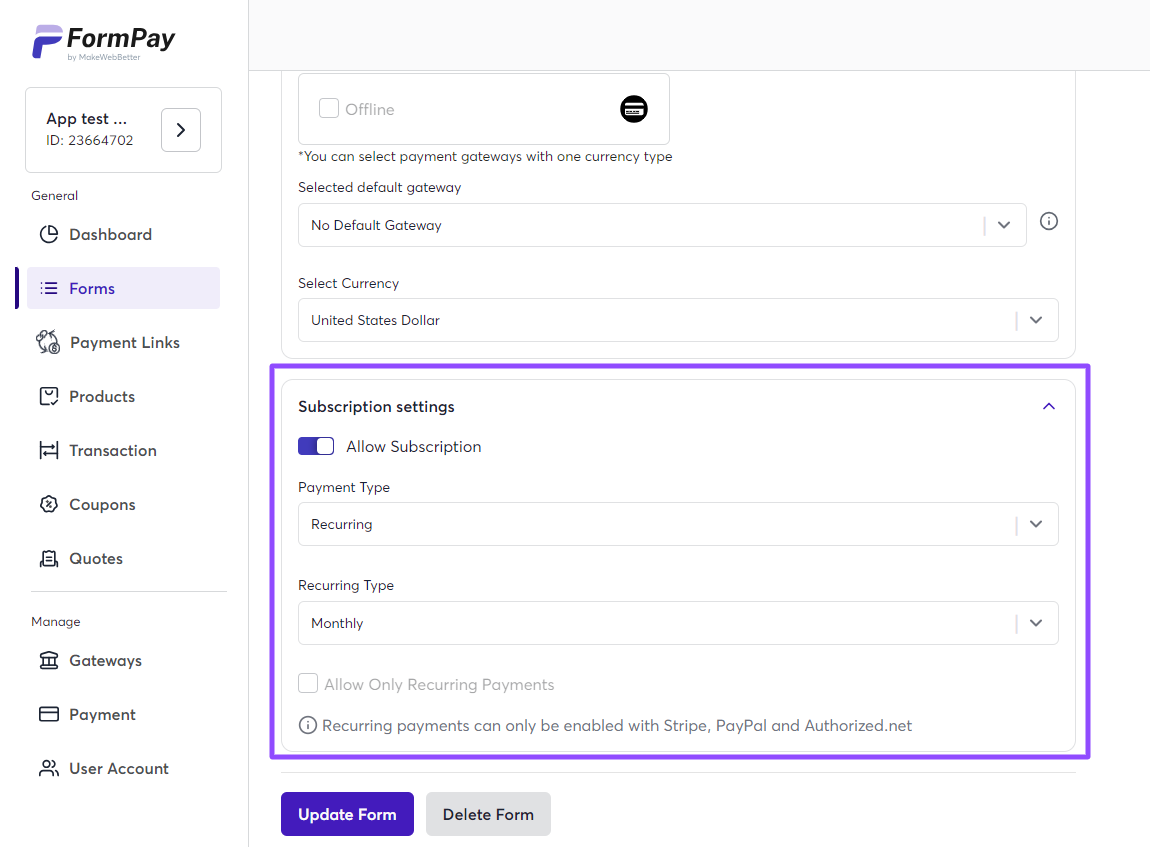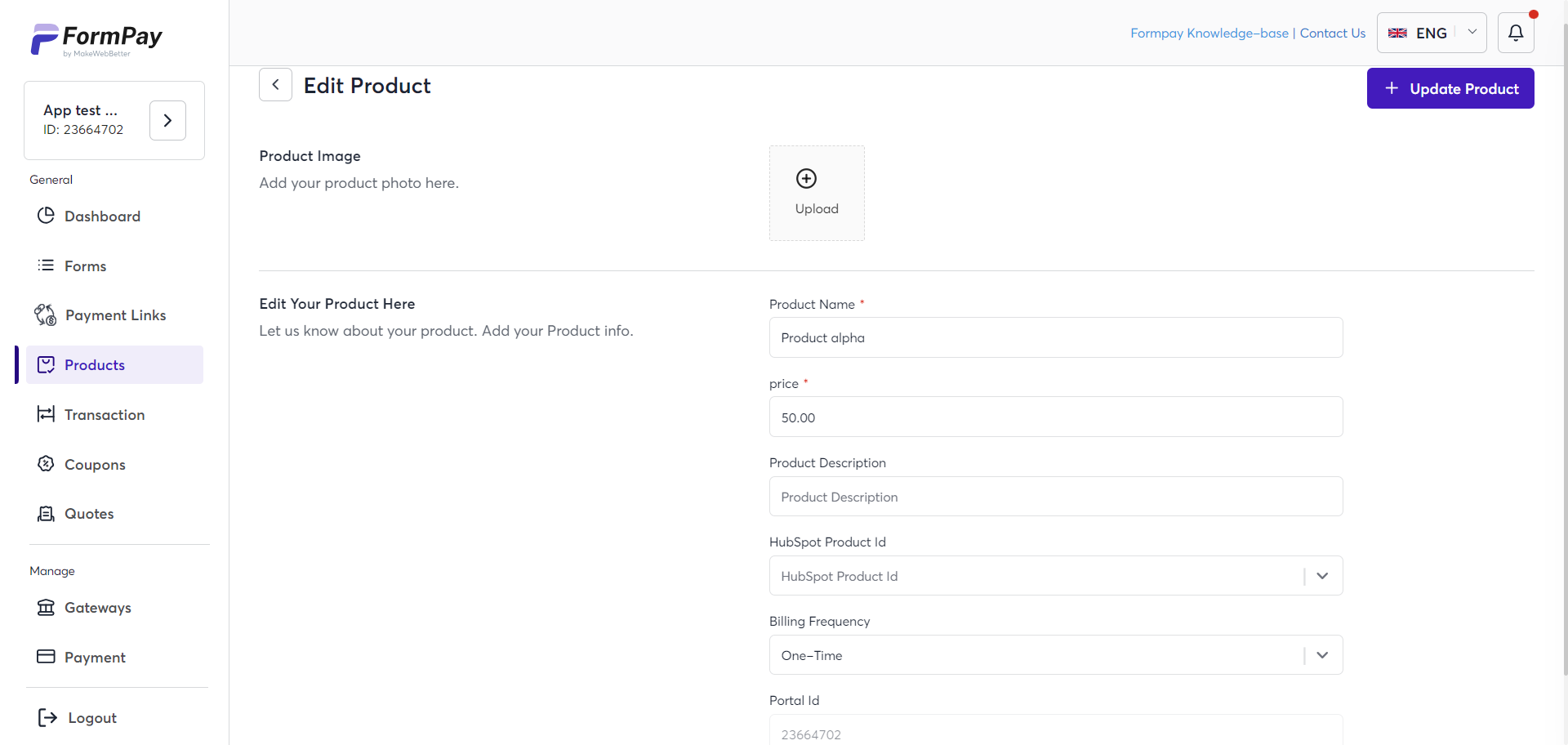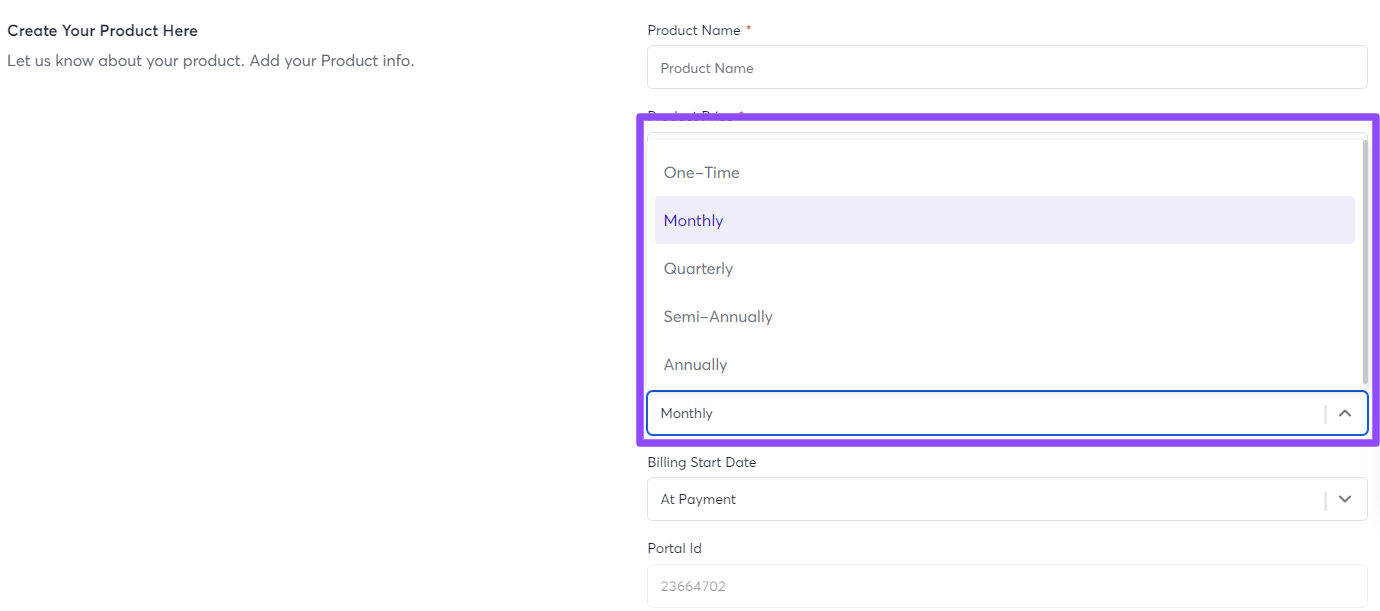How do I enable recurring payments form in FormPay?
FormPay has a dedicated section in the form editor for subscription builder, located at the bottom under the Forms tab of the editor.
Note: The subscription form for recurring payments can be created only by employing Stripe, PayPal, and Authorize.net as the gateways.
It’s quite simple to create a subscription form. You can access the subscription payment feature from the button of the form tab when creating a payment form.
Note: Subscription settings can only be enabled when you
- Disable donation Settings & Coupon Settings in the Form tab.
- Choose Stripe Session & disable Stripe Card in the Payment Tab.
- Have added no product in the Product tab.
Follow these steps to create a recurring payment form:
- Open the FormPay app.
- Now, navigate to Forms and create a new form.
- Fill in the required Form fields and make sure to choose Stripe, PayPal, or Authorize.net as your payment gateway.
- Now, enable the subscription settings toggle. Choose Recurring as your Payment Type and Recurring Type as desired.
- Once done, publish the payment form and use this recurring payment form on your subscription webpages or share it as a URL to receive recurring payments.
You can also create subscription products in FormPay. For this,
- In your FormPay app, navigate to Products.
- Now, click on Create New Product.
- When choosing the Billing Frequency, choose Monthly, Quarterly, Semi-annually, or Annually.
- You can then choose the Billing Start Date as At Payment or Delayed Start (days).
- If you choose Delayed Start, then choose the number of days (from the date of first payment) after which the billing has to be started.
- Once done, click + Create Product on the top left corner.