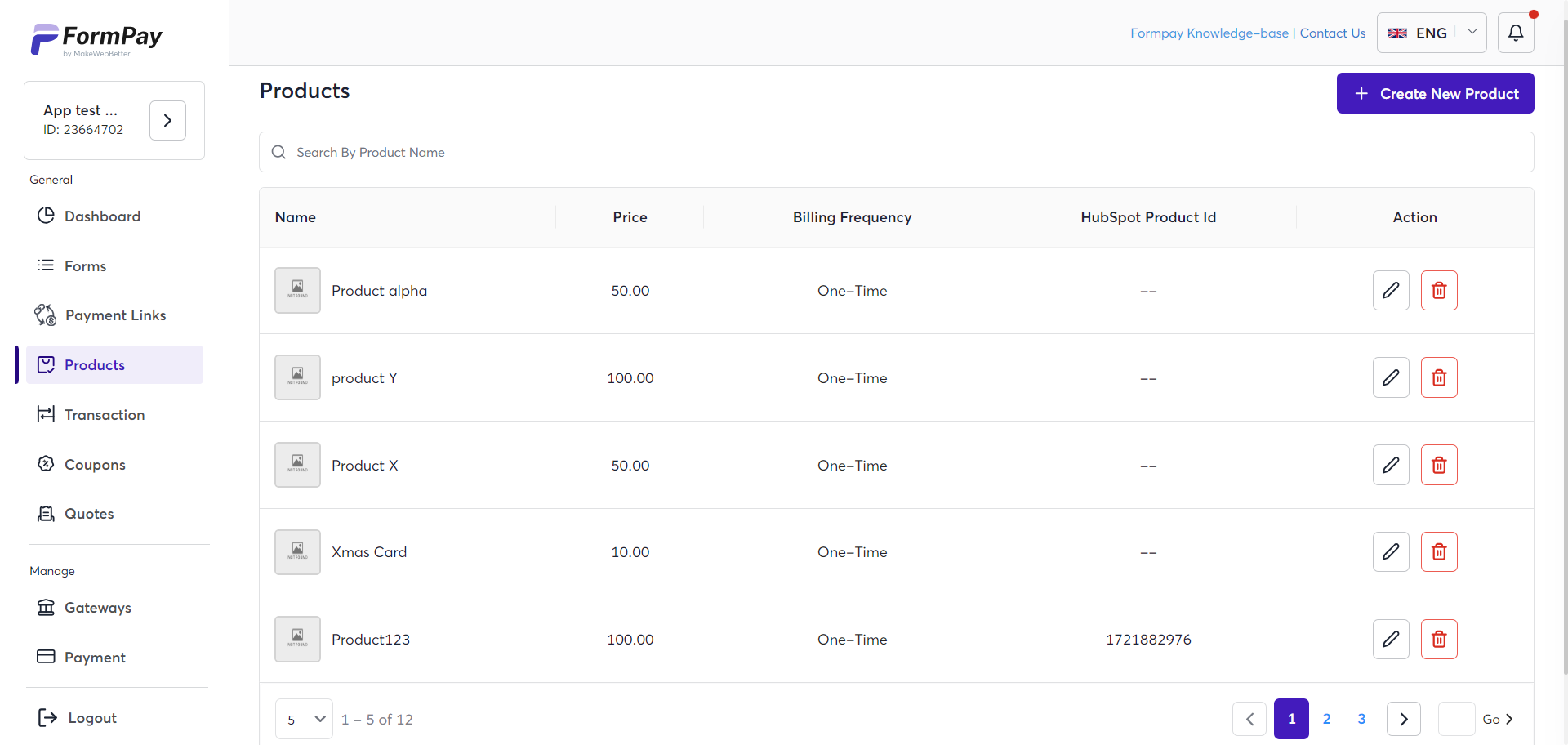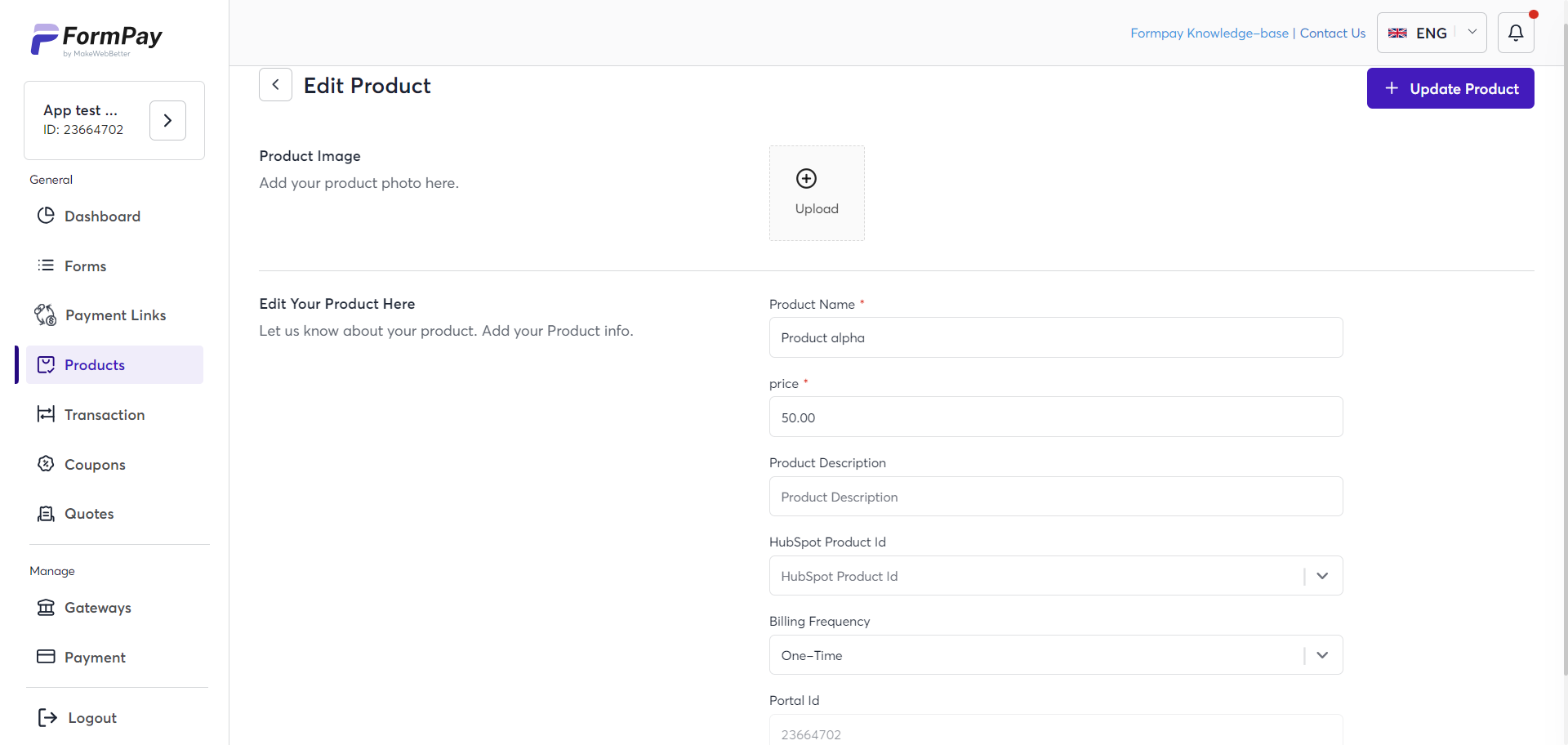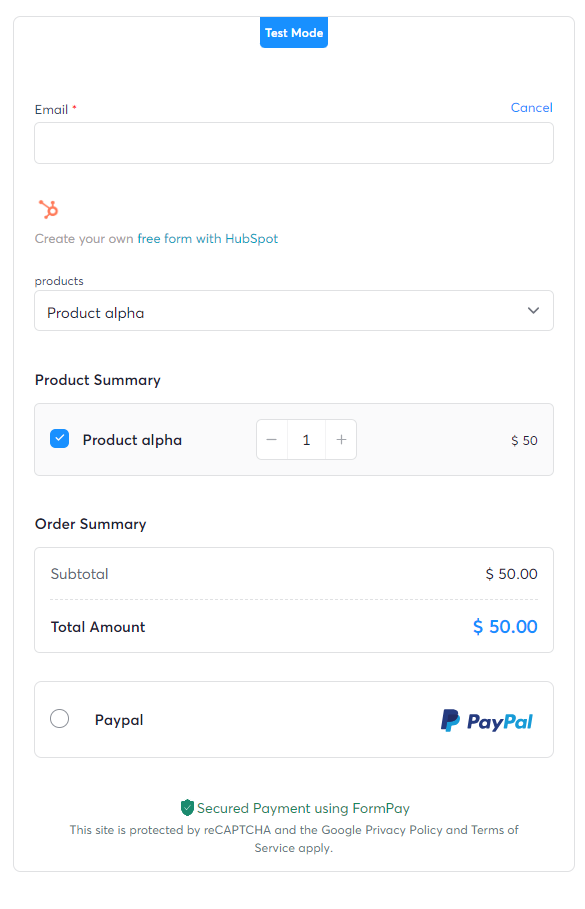How to create a product in the FormPay app?
-
If you want to sell products directly through your HubSpot payment forms, you can create them in our FormPay app.
Here’s the process to do that:
Log in to the FormPay app and navigate Products.
- Click on the Create New Product button there.
- Add all the required details asked to create your products — product image, HubSpot product ID, name, description, billing frequency (one-time or recurring options), and billing start date (first payment date or delayed billing start).
- Click on the Submit button to create your product successfully.
- Click on the Submit button to create your product successfully.
To add the product to your HubSpot payment form:
- Navigate to the Forms section and create a new one or edit an existing form.
- Next, in the published payment form, go to the Products tab in the form creation setting and click on Add new product.
- Select the product. If you want users to buy only a single unit of the product, click on the checkbox next to Only allow to select single product option.
- If you’re adding multiple products in the same form, you can choose a product as Default Product or Optional Product. Moreover, you have the option to allow customers to buy multiple products with the Allow Quantity Changes option.
- Once done, update the changes and your form will be ready with the product.
Note: To create the product in the FormPay app, you first need to create it in your HubSpot product library. You can go through this blog post to learn how to create and sell products with HubSpot using FormPay.