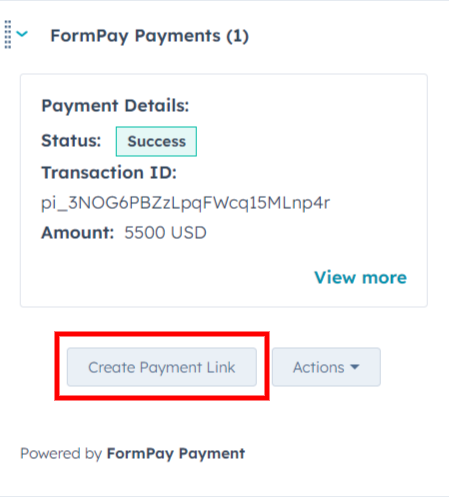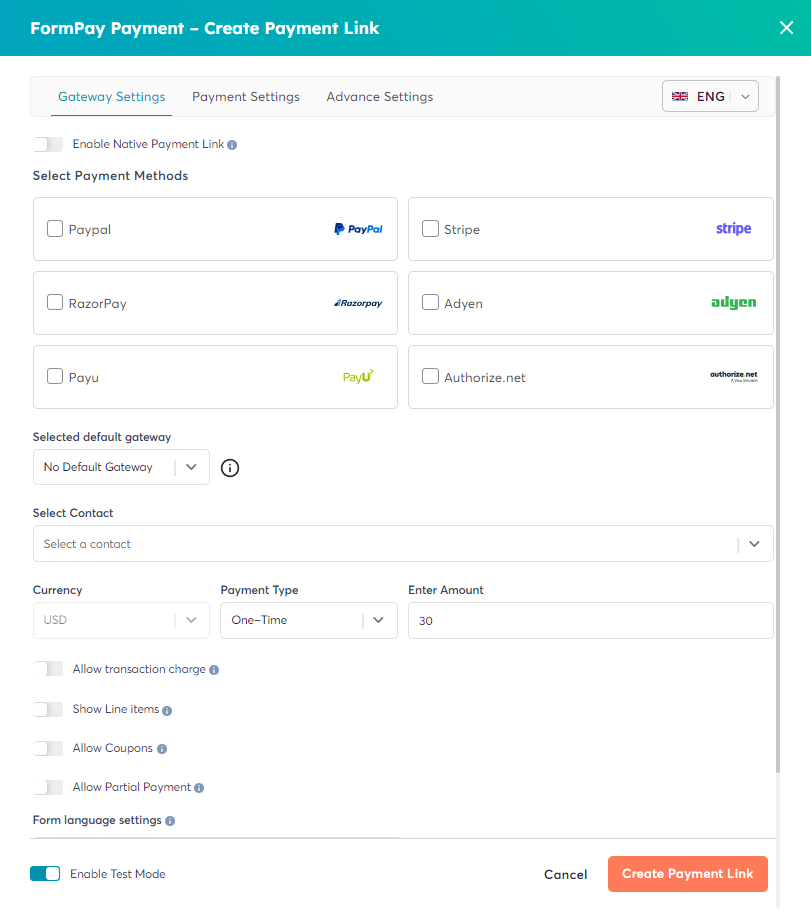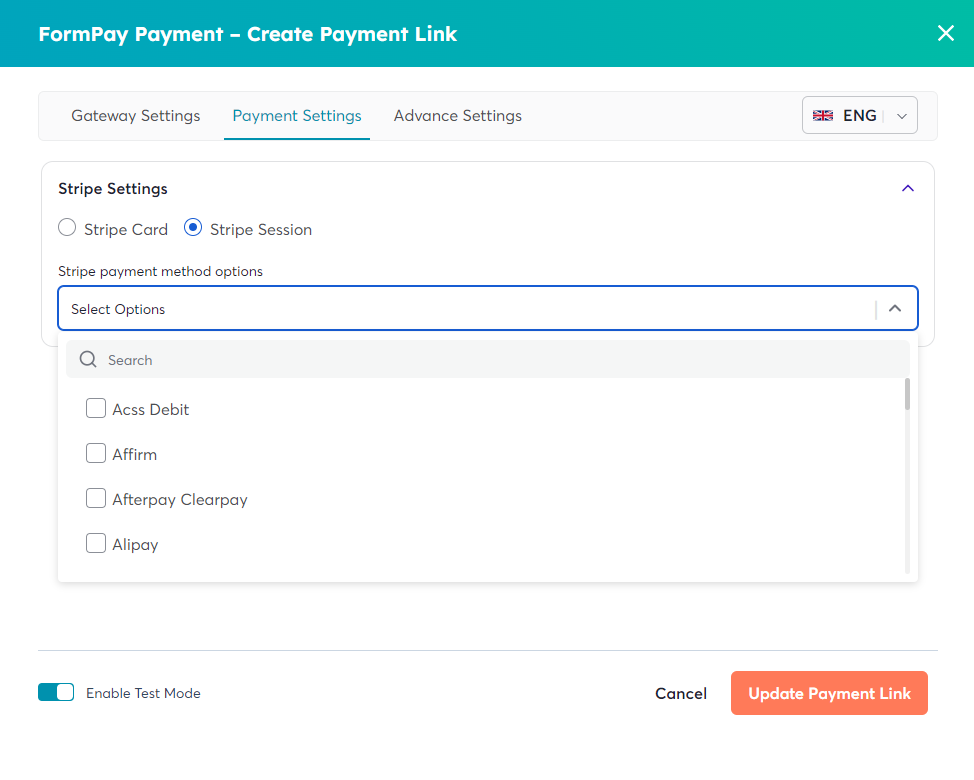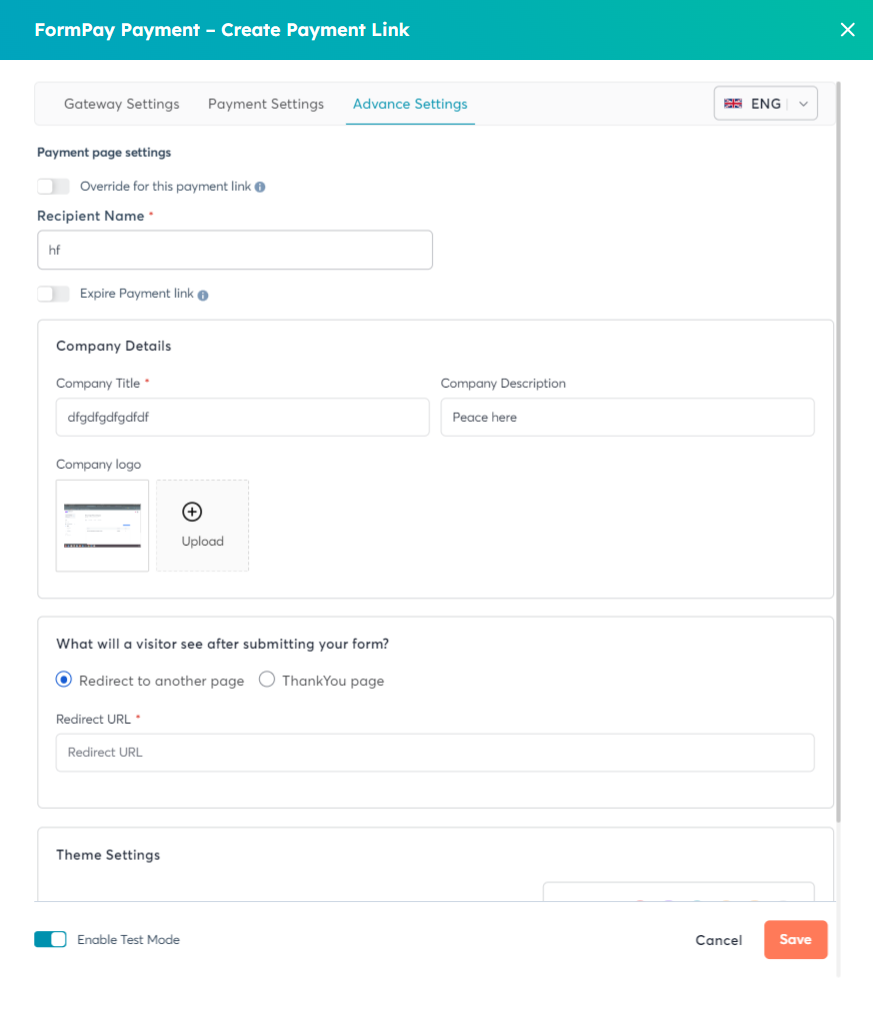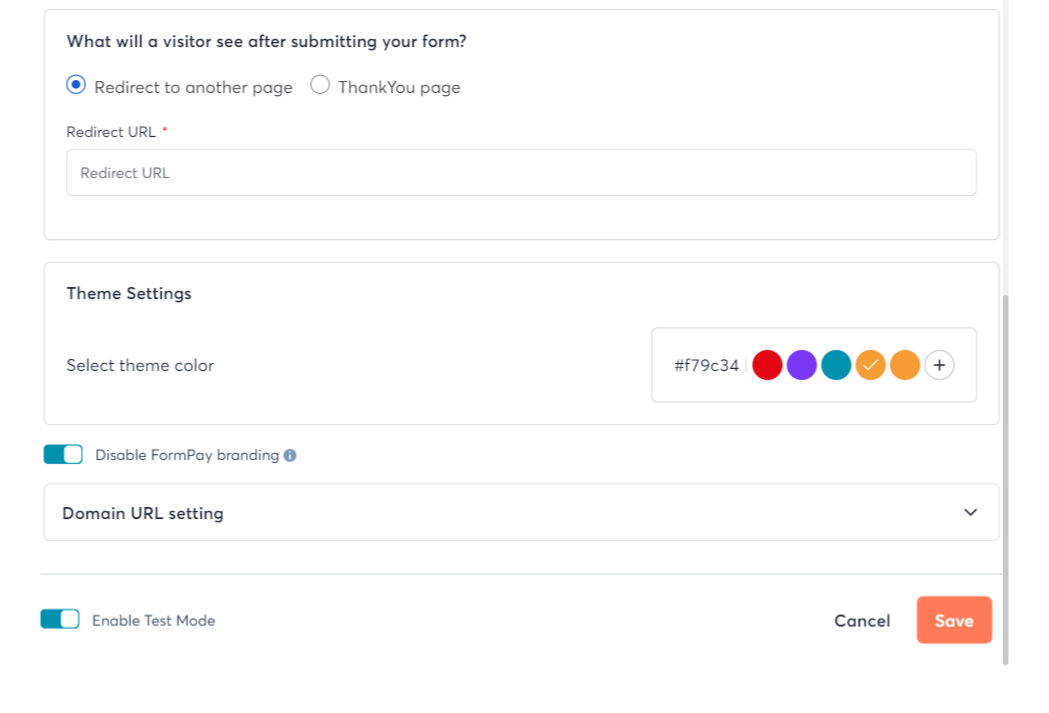How do I create a Payment Link within the HubSpot?
Here, you would need you HubSpot account. The payment link can be used for accepting payment for subscription or outstanding amount. Let’s see how to create a payment link for your customer from HubSpot.
- Go to your HubSpot account and then to Contacts.
- Search for the customer who bought your product. Click on the respective contact.
- Then, you’wll find the HubSpot CRM Card on the left.
- Scroll down and find the card which says “FormPay Payments”.
Note: You can create this payment link using the active gateways that you have in FormPay.
- A HubSpot modal will appear, and you have to begin with Gateway Settings.
- Here, you have to choose the payment settings —
- Gateways
- Default Gateway
- Select Contact
- Currency
- Payment Type
- Enter Amount
- Allow Transaction Charge Toggle
- Show Line Items Toggle
- Allow Coupon: The coupons created in FormPay.
- Allow Partial Payment: Decide on the minimum amount to be paid by the customer for partial payment.
- Form Language Settings
- After this, switch to the Payment Settings tab. (If you choose Stripe as your gateway.) This allows you to select Stripe Card or Stripe Session to allow your customers their preferred payment methods.
- Next, go to the Advance Settings tab to apply your branding to your payment link page. This tab also to decide on certain other settings such as the payment recipient name, redirection settings, theme settings & URL settings.
Note: You need to set up the Advance Settings only once, you will find this section auto-filled for future payment links in the same HubSpot portal.
-
After all the customizations click Save.
-
Lastly, come back to the Gateway Settings tab and click Create Payment Link.
That’s it! Use this link to directly share with your customer.