How to Use HubSpot Templates from the CRM?
The templates in HubSpot allow you to save the repetitive email content as an email template. These templates can either be accessed from the CRM directly and their content can be personalized as per the requirements or you can simply put these templates in use when sending an email from the inbox.
To use HubSpot templates, you can either create a new template in the HubSpot or select and clone the existing email template. Moreover, with HubSpot, you can also delete, clone, and manage templates or organize them into different folders for better accessibility.
1. How to Create a Template in HubSpot?
To create templates in HubSpot, follow the steps below:
- Login to your HubSpot CRM account
- Go to Conversations > Templates and click on “New template”, further, select “From scratch”.
- Enter a “name” and “subject” for your template.
Note: There is a 256 character limit applied to template subject lines. You must follow the recommended practice to keep the subject line under 45 characters so that your recipients can read the entire thing mentioned in the subject line.
- Add the access permissions to your template. For example, if you wish to save it for personal use only, you can set the template’s permissions as “Private”. To share the template created in HubSpot with everyone, go to the drop-down menu and select “Shared with everyone”.
Note: You can also share the templates in HubSpot with specific users and teams.
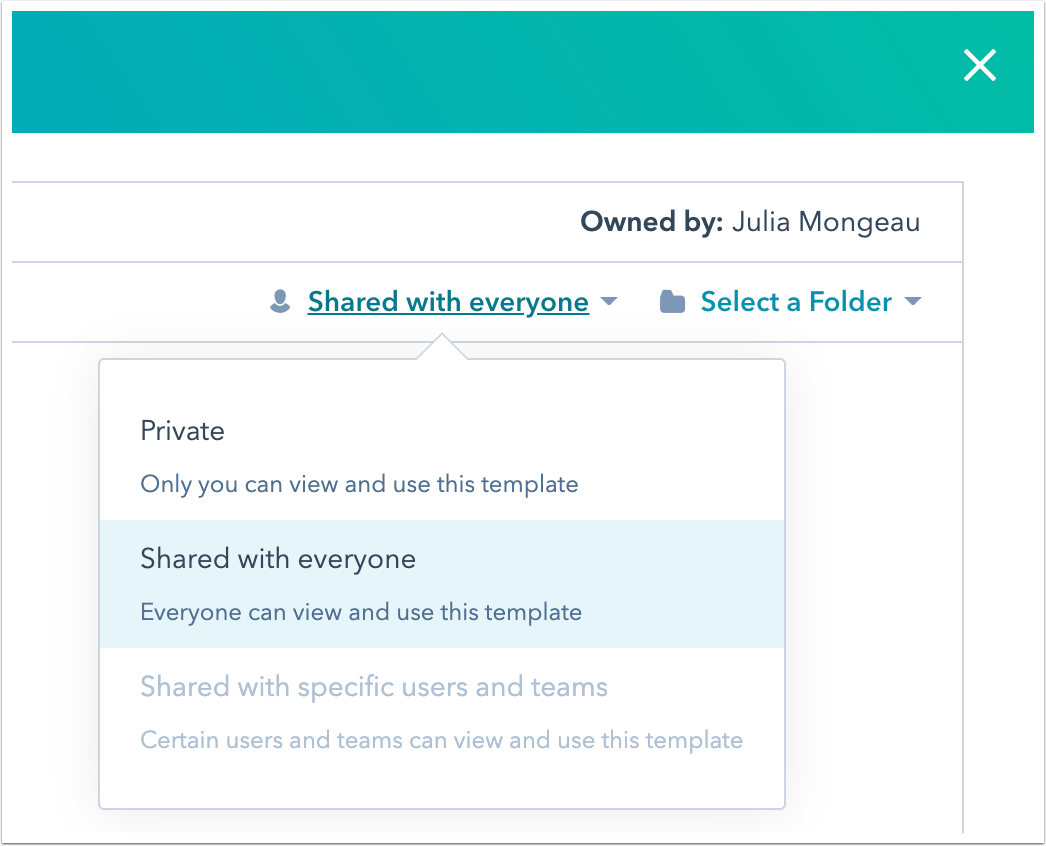
- Next, you can add the template to a particular folder by clicking on the “Select a folder” dropdown menu.
- Finally, enter the body content of your email. (Please note: the same steps are followed to add new content in the HubSpot email template or to edit the existing email templates in HubSpot).
1.1. How to Edit HubSpot Email Templates?
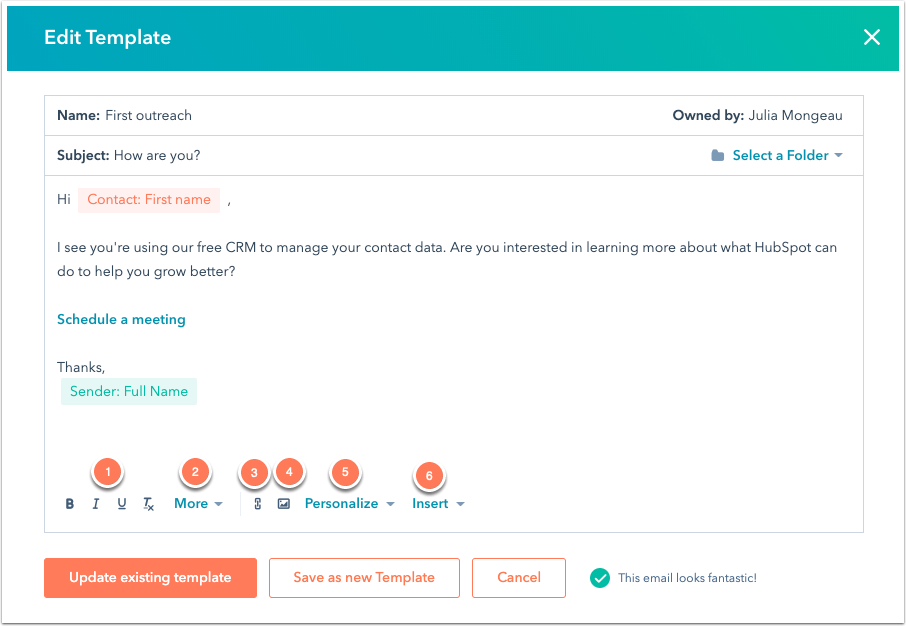
- You can use the formatting options at the bottom of the editing window to modify your text.
- For more options to edit the font style, size, color, or alignment; click on the “More” drop-down menu.
- You can also add the hyperlinked text via the link icon link.
- To insert an image, click the image icon insert Image.
- To include personalization tokens in your email template, click the “Personalization” dropdown menu.
- You can also add the sales document, scheduling link, video, or snippets to your email template in HubSpot by clicking on the “insert” drop-down men
- After all your editing and content addition is done, click on “Save template” to add the newly modified template to your HubSpot CRM.
2. How to Send a HubSpot Template in Emails?
After successfully creating a template in HubSpot, you can now use HubSpot templates to send emails from your CRM account. To send emails using the HubSpot templates, follow the steps below:
- Navigate to your records:
- Contacts,
- Companies,
- Deals,
- Tickets
- Select the name of a record.
- Click the Email icon on the left panel
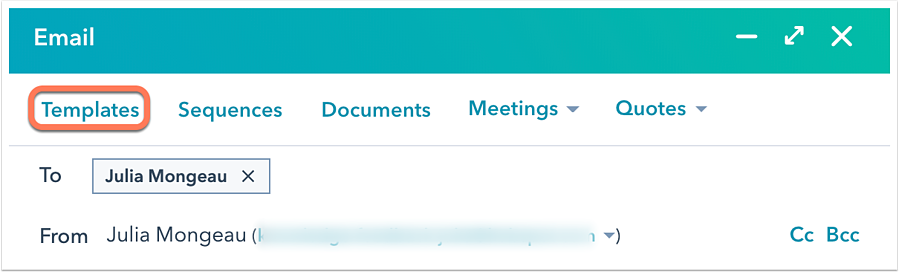
- In the dialog box that appears next, hover over to the template you want to use to send in the email and click Select.
- Modify the template content as per your requirements and click Send.
Note: If you used any placeholder tokens in the template, update the placeholder text before sending.
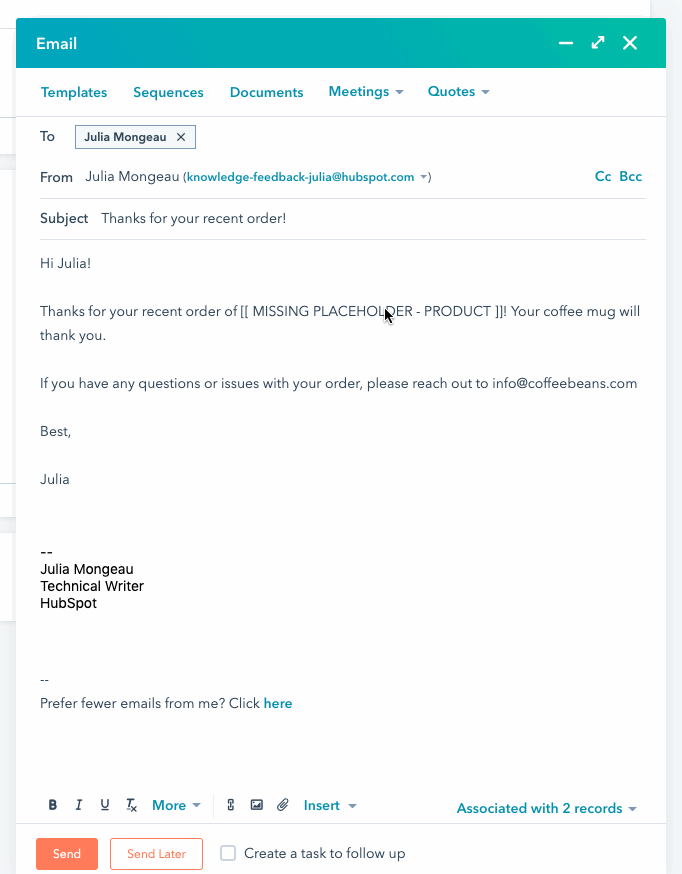
Must-Know: If you’re sending an email to the recipients using HubSpot templates, then their email will be tracked automatically, and the updated status information will be added to your template report data.
You can easily create/edit templates in HubSpot and use them for various business purposes. HubSpot marketplace templates are also a good option to choose your HubSpot marketing templates or your HubSpot sales templates that are designed for specific and targetted uses, only. Free HubSpot email templates are also available in the marketplace for you to simply download and use in your email marketing campaigns.

