How to Merge Contacts in HubSpot?
With HubSpot CRM, you have the ability to merge two contacts into one record. However, this feature comes with a limitation, i.e., if you’ve merged two contact records, there is no way you can unmerge them later.
1. Steps to Merge Contacts in HubSpot
To merge contacts in HubSpot CRM, follow the steps below:
- Login to your HubSpot account, and go to Contacts > Contacts.
- Click the contact name that will be kept as your primary contact. (Note: The contact you select first is referred to as the primary contact.)
- Click the Actions dropdown menu and select Merge.
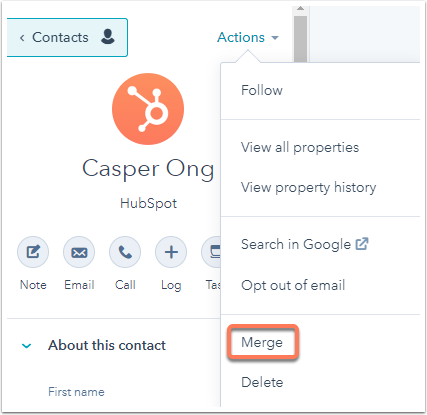
- A dialog box will appear next. Click the dropdown menu and search for the contact to merge into the primary contact. Once you’ve selected your secondary contact, click Merge.
Note: The email address of the secondary contact will be added to the resulting contact as a second email address when you merge contacts in HubSpot.
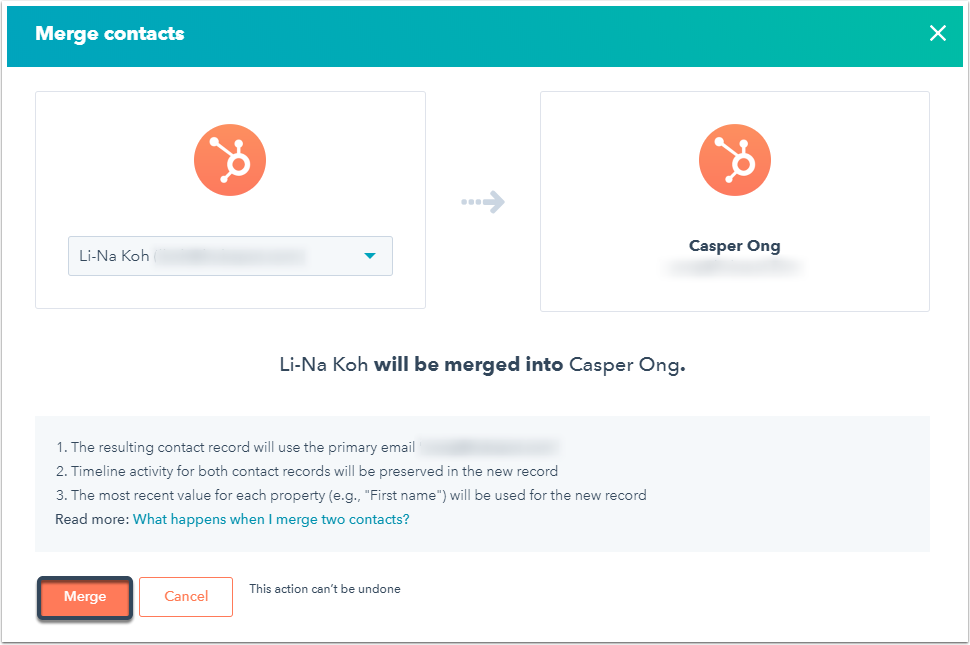
- It might take upto 30 minutes for the merging process to completely sync all the activities of the two records. You’ll be notified once the merge is complete.
2. Result of Merging Two Contact Records:
With merge contacts in HubSpot CRM, the user also has the option to merge two contact records. To do so, follow the steps mentioned below:
- The contact record selected first for the Merge will be the primary contact.
- The recent values from either of the contact record merged will be the attending values on the resulting contact record.
- The history of property values from both contact records will be the property history of the consequent contact record.
- The resulting contact record will have a combination of timeline activity from both the contact records.
- A merge event will be added to the activity of the resulting contact record.

