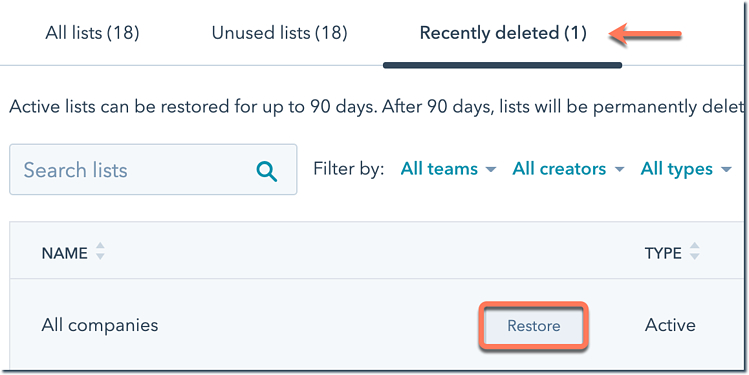How to Create and Use HubSpot Lists Feature?
HubSpot Lists: A Brief Introduction!
The lists feature of HubSpot CRM helps you segment the contacts and companies by creating their lists based on their property values. Lists in HubSpot basically determine the common features depending on the selected properties to bifurcate the records.
The HubSpot Lists have multiple use cases, like:
- Sending an email to a specific contact list.
- Create a list of users who subscribed or registered.
- Creating a workflow with the help of lists.
- Filtering contacts by their list memberships.
- Sharing feedback forms with a static list.
1. What are the Types of Lists in HubSpot?
There are two types of lists in HubSpot:
- active lists
- static lists.
Active lists
- They automatically update their members based on selected criteria.
- Contacts will be added to the list when they fulfill the criteria
- Contacts are automatically deleted from the list when they no longer fit the criteria.
Static Lists
- They are the list of contacts meeting certain criteria when the list was created.
- They do not update automatically.
- Once created, the static list cannot be updated.
2. How to Create a New List in HubSpot
To create an Active or Static list, follow the steps below:
- Log in to your HubSpot account and go to Contact>Lists.
- Select Create List from the upper right corner.
- Select Contact Based, from the left panel, to create a list of contacts and Company Based to create a list of companies.
- Next, select the type of list you want to create: Active List or Static List.
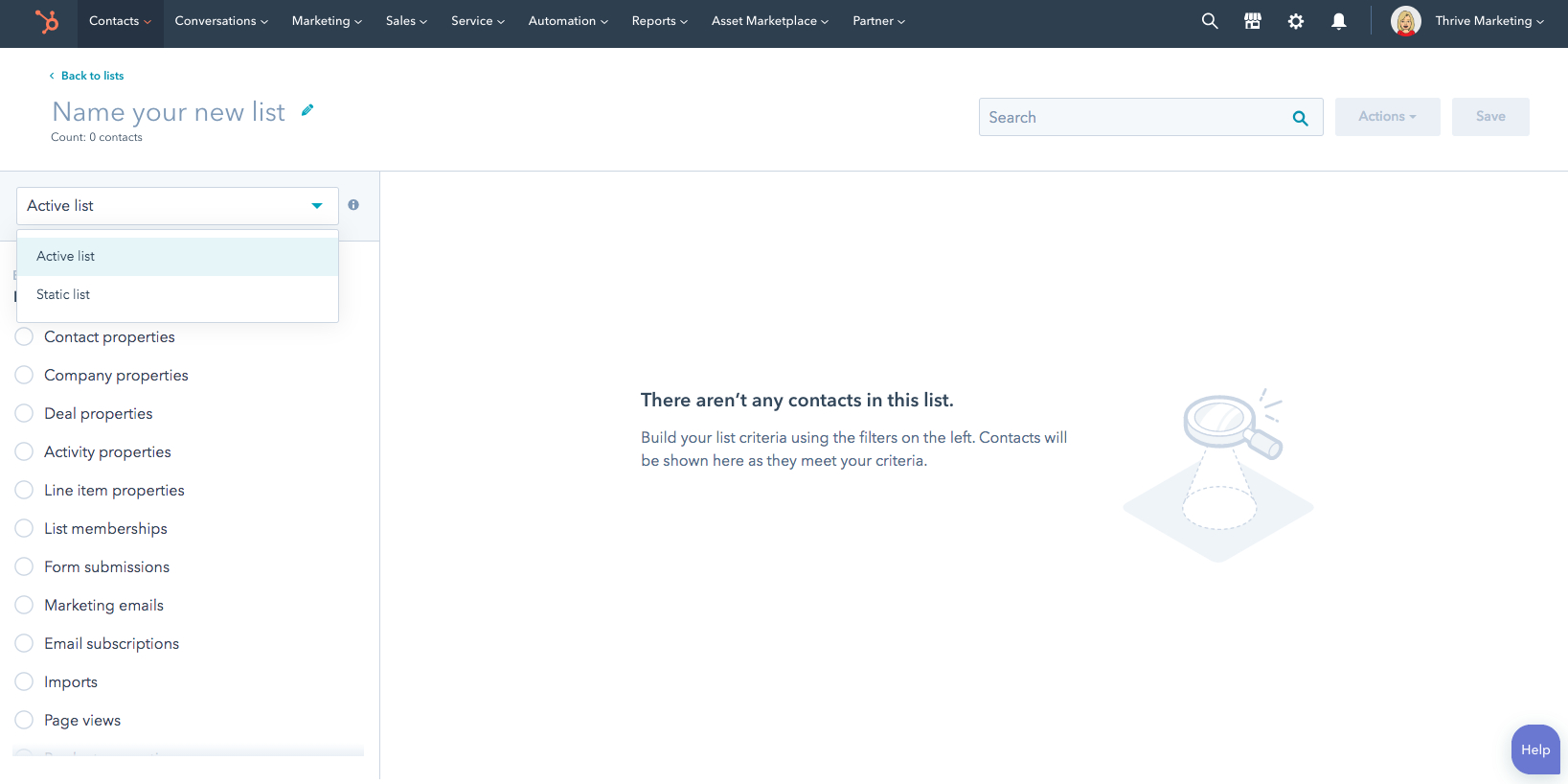
- Click Next.
- In the upper left corner, add the name of your newly created list.
- In the left window, select the criteria.
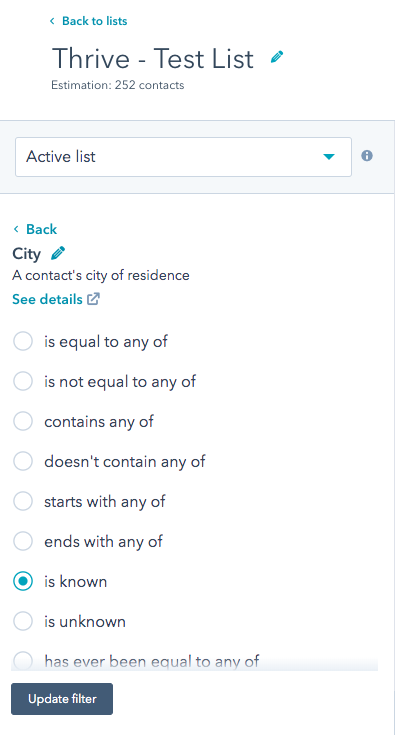
- Add the filters for the contacts, companies, deals, and activities you want to work with. Once done, click Apply Filter.
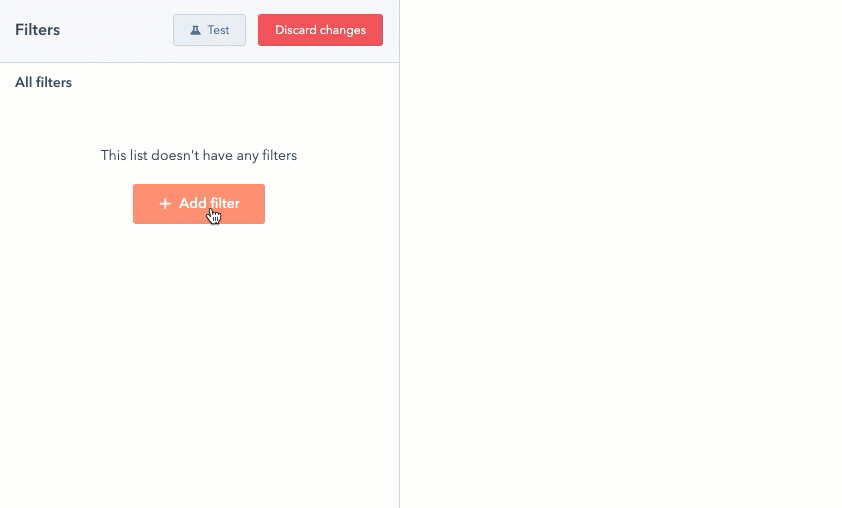
- Click Save and you’re done.
3. How to Edit an Existing List in HubSpot?
To edit an existing HubSpot list, follow the steps below:
- Navigate to Contact>Lists in your HubSpot account.
- Search for the list to be edited from the Search list bar.
- Select the list name you want to edit.
- You can edit a list by making changes in the property and filter of the list.
- Click Save to update the changes.
4. How to Delete the List in HubSpot?
To bulk delete records and the list in HubSpot, follow the steps below:
Note: If you delete a static list, the list will be permanently deleted. If you delete an active list, the list can be restored within 90 days from the Recently deleted tab.
- Go to Contacts>Lists.
- To delete a single list, hover over the list you want to delete and click the More dropdown menu, then select Delete list.
- To bulk delete lists, select all the checkboxes next to the lists you want to delete and click Delete at the top of the table.
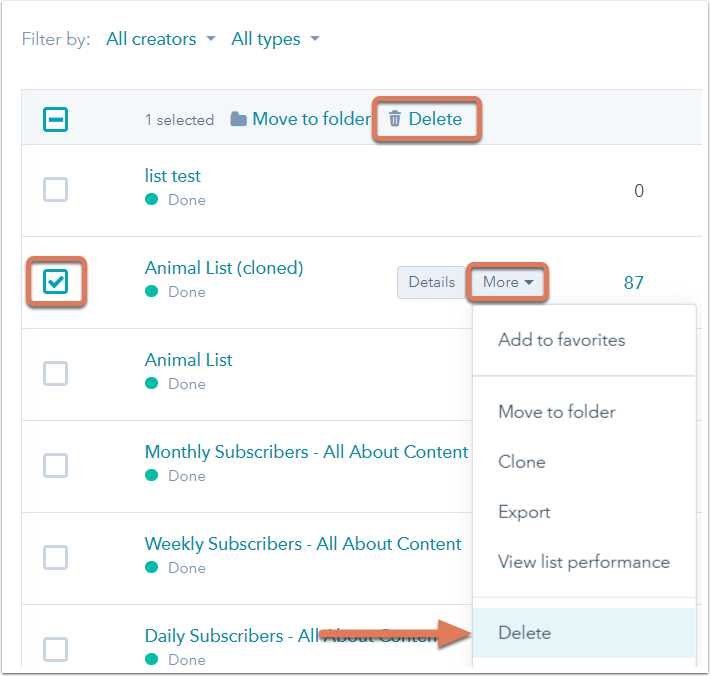
5. How to Restore an Active List in HubSpot?
In HubSpot, you can restore an active list within 90 days of deletion.
- To restore an active list, go to Contacts>Lists.
- Go to the Recently Deleted tab.
- Hover over the list you want to restore and click Restore to confirm. Your active list will be restored.