How do I create a coupon code in HubSpot for particular contacts?
To access the option to create coupons from HubSpot, you would need to connect your HubSpot account and your WooCommerce store to the Automated Coupons app.
Once done, follow these steps to generate a unique coupon code for your contact:
- Go to your HubSpot account and navigate to Contacts from the main menu.
- There, find and click on the respective contact that you want a coupon for.
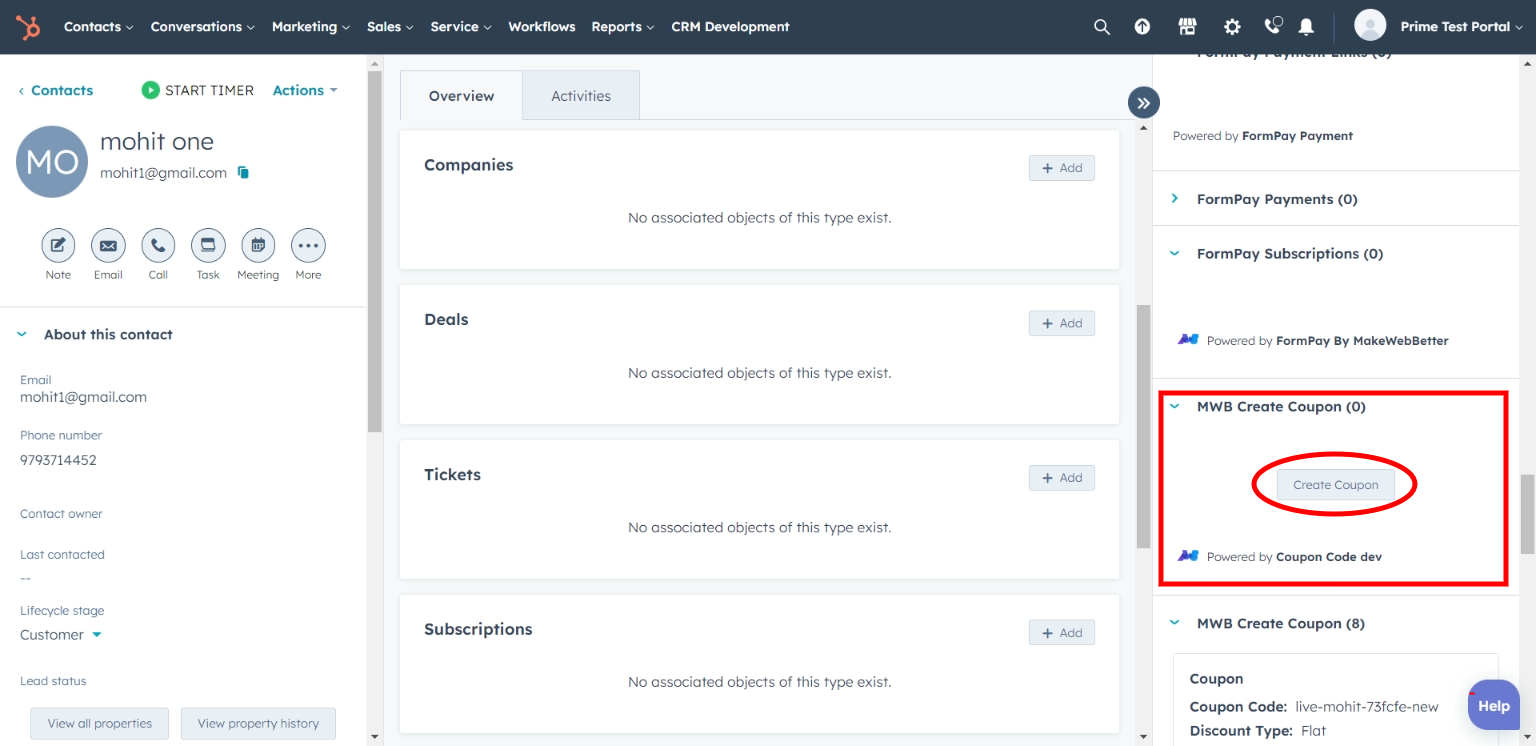
- On the next page, find and click on the MWB Create Coupon option which you’ll be able to see in the CRM Cards section on the right of your contact.
- Click Create Coupon.
- Select your WooCommerce store from the drop-down you want to create a coupon for.
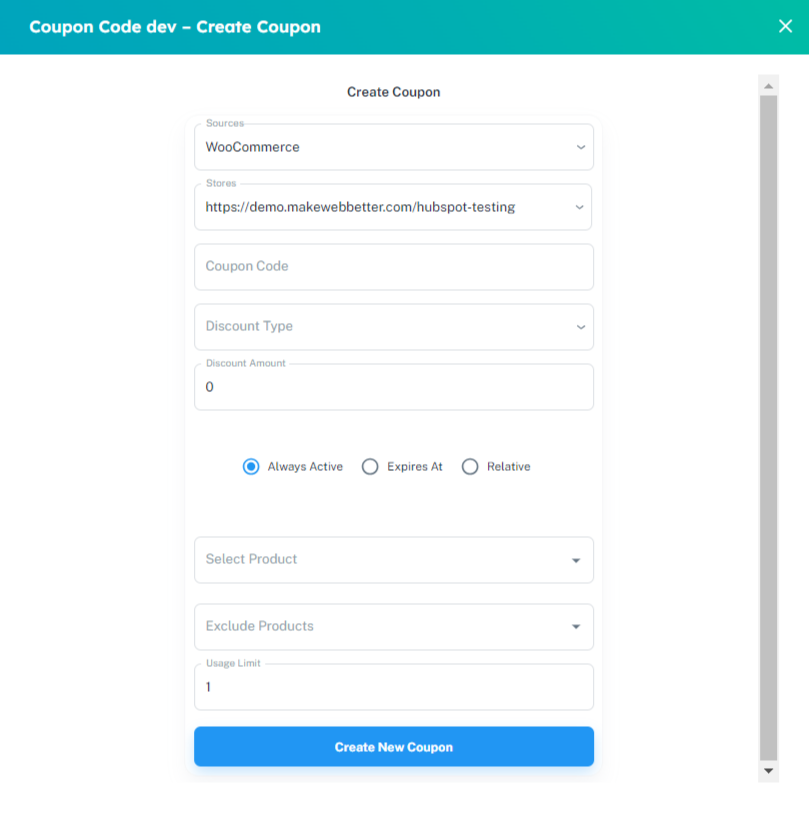
- Then, fill in the following fields.
- Type in the coupon code.
- Select the discount type (flat or percentage).
- Type the coupon value.
- Choose Always Active, for the customer to avail of coupons for every purchase.
- Select the Expires At, then select an expiration date. Or select Relative (no. of days for which the coupon will be active).
- Select Products to which the coupon will be applicable to claim a discount. Or choose Entire Store eligible for the coupon discount.
- Also, you can Exclude Products that you don’t want to product discount for.
- Lastly, select coupon Usage Limit.
- Once done, click Create New Coupon button.
This coupon will be available to the respective contact. You can intimate the contact for the same by creating an email workflow every time a new coupon is created.

