How to sync historical orders as deals to HubSpot?
Syncing your historical or existing orders as deals to HubSpot make sure you have all the orders data uploaded to the CRM so you don’t miss out any information.
Steps to Sync Historical Orders as Deals in HubSpot
- Open the HubSpot WooCommerce integration in your WordPress dashboard.
- Click on Deals tab in the menu bar and click on View button in front of Sync Historical Orders as Deals section.
- Now usually your historical orders are automatically synced over HubSpot but if there’s any order left, you’ll see a Start Sync button there.
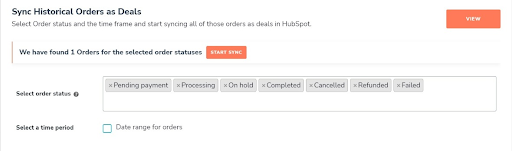
- Click on that Start Sync button and your historical orders will start syncing over HubSpot.
* You can also select the date range for the orders to sync as well the order statuses if you like. Along with that, make sure the Allow to sync new deals checkbox under Create Deals for New Orders is enabled. This will automatically sync every new order to HubSpot.
Additional Resources
- Can you filter your contacts on HubSpot based on deals associated with them?
- How to automate your sales pipeline with HubSpot Deals?
- How to set up Groups and Properties in HubSpot for WooCommerce?

