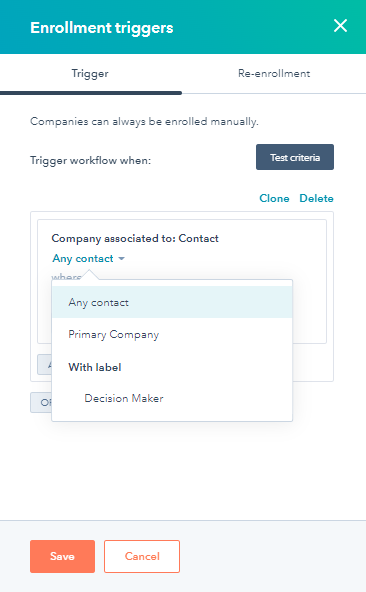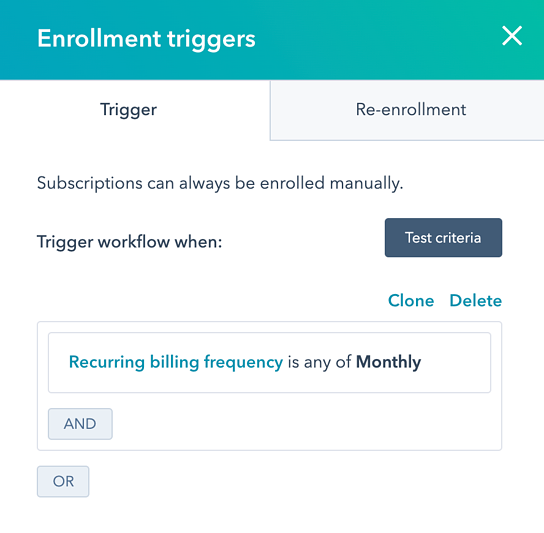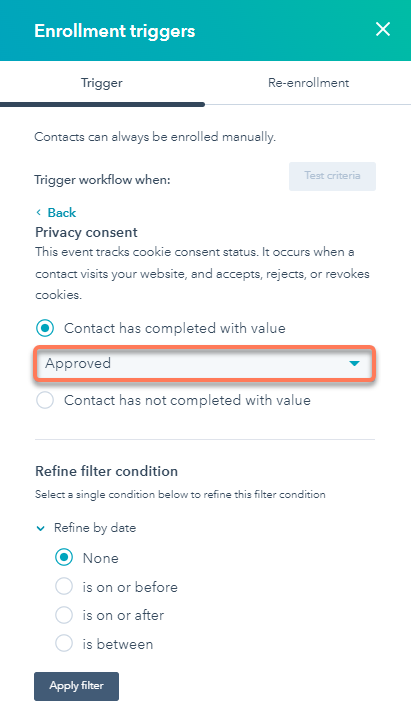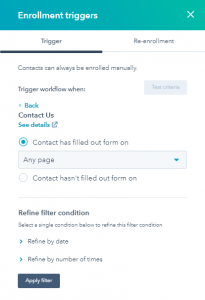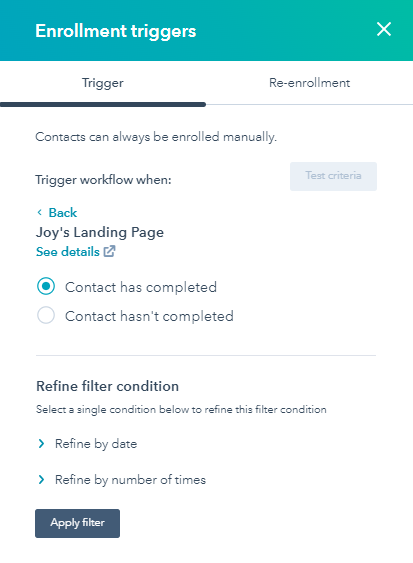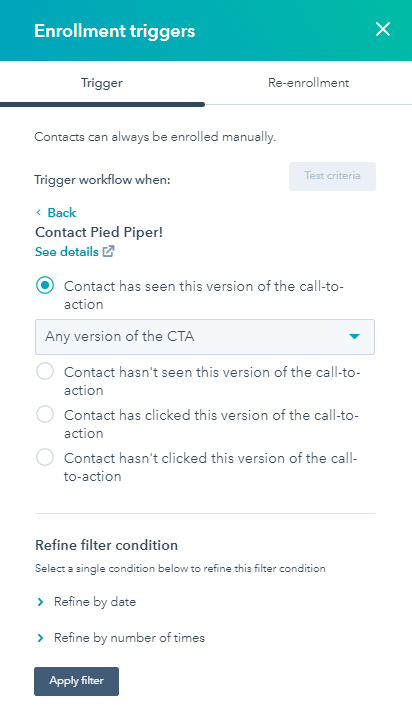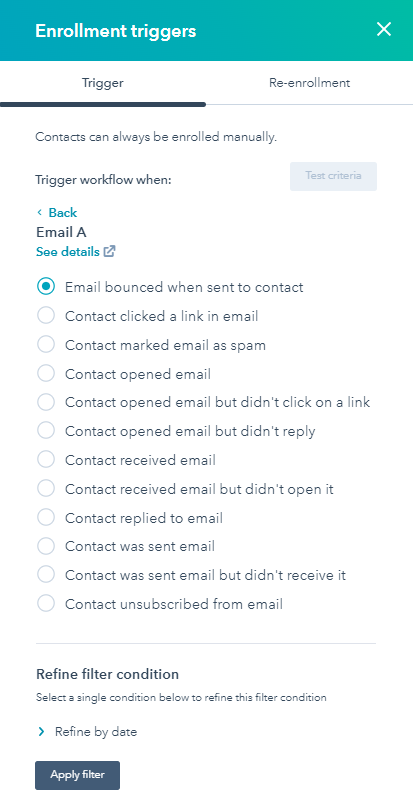How you can Setup HubSpot Workflow Enrollment Triggers?
With HubSpot CRM, you can setup the enrollment triggers for your workflows. With these, HubSpot workflow enrollment triggers, you can automatically enroll records in a workflow as they meet specific criteria.
Must-Know: Not all triggers are available for all the workflows. Different workflows have different enrollment triggers.
Before you start with HubSpot workflow enrollment triggers, please note the following –
- You can add up to 250 filters to a workflow’s enrollment triggers.
- By default, records are only enrolled in workflows the first time they meet the workflow enrollment triggers or are enrolled manually. Learn how to use re-enrollment triggers to allow records to re-enroll in your workflows.
- You don’t need to set enrollment triggers if you’ll only be manually enrolling records in a workflow or enrolling records through another workflow’s Enroll in another workflow action.
- You can enroll contacts in a workflow from a chatflow. This is considered a manual enrollment.
- If you’re refining your enrollment trigger by adding a refine by criteria, only one refine by criteria can be added. For example, you cannot refine a page view enrollment trigger by both date and number of times viewed.
Exceptions working with HubSpot workflow enrollment triggers –
- Only Marketing Hub accounts can use page views and CTAs as enrollment triggers.
- Only Sales Hub Professional or Enterprise accounts can use quote-based enrollment triggers.
Common HubSpot Workflow Enrollment Triggers/ Workflow Enrollment Triggers Examples
1. All Workflow Types
1.1. Property Value
Workflow enrolls contacts based on the property values of the record and any associated objects. Different object properties will be available for enrollment triggers depending on the type of workflow you have selected.
- Go to Automation > Workflows in your HubSpot account.
- Click Create workflow in the upper right corner.
- Select a record-based workflow.
- In the workflow editor, click Set the enrollment trigger.
- Decide which type of property you will enroll records by.
- Then use the dropdown to select a specific property.
- Depending on the property’s field type, you’ll have different filtering options.
1.2. Activity
Enroll records in a workflow based on activity. Activities include meetings, conversations, tasks, notes, one-to-one emails, and phone calls that have been logged to the record in HubSpot.
- Go to Automation > Workflows in your HubSpot account.
- Click Create workflow in the upper right corner.
- Select any record-based workflow.
- In the workflow editor, click Set the enrollment trigger.
- Click Activities properties in filter type.
- Then select the property name and other filtering options.
2. HubSpot Workflow Enrollment for Contacts, Companies, Deals, Tickets, and Custom objects
2.1. Association labels
If you’ve associated multiple companies with your records and you’ve labeled these associations, you can further filter your enrollments based on these association labels.
For example, rather than enrolling all companies associated with contacts that have a Lifecycle stage of Opportunity. You can further filter by companies associated with contacts by specific [association labels] that also meet the same criteria.
2.2. Line items
Enroll records based on associated line items. For example, you can set up your workflow to enroll deals based on a filter of Discount % greater than 10. Any records with an associated line item that’s been discounted more than 10% could then enroll in the workflow. Line items cannot be used as re-enrollment triggers.
2.3. Payments
Enroll records based on payment information when a payment is made on a payment link or quote using the payments tool.
For example, you can set up a workflow to enroll records based on a filter of Payment status if any succeeded. This workflow can then be used to send confirmation emails to customers that successfully made payments.
2.4. Subscriptions
Enroll records based on associated subscriptions. A subscription is created and associated with a record when a buyer makes a recurring payment on a payment link or quote using the payments tool.
For example, you can set up a workflow to enroll records based on a filter of Recurring billing frequency equal to monthly. This workflow can then be used to send upcoming payment reminder emails to customers that are subscribed to monthly recurring products.
3. HubSpot Contacts Workflow enrollment triggers
3.1. Privacy consent
Enroll contacts with a specific cookie consent status. This value is obtained when a contact visits your website, and accepts, rejects, or revokes cookies through your cookie policy banner.
3.2. Form submissions
Enroll contacts in your workflow based on the forms they submit on HubSpot pages. This can be further refined by the date or number of times the contact submitted a form.
This trigger will also apply to contacts that enter their email address to view a document.
3.3. Behavioral events
Enroll contacts that have either completed or did not complete an event.
- If the option, Contact, has completed is selected, the filter can be refined by the date or number of times the event is completed.
- If the option, Contact, has not been completed selected, the filter cannot be further refined.
This enrollment trigger is only available for HubSpot accounts with legacy behavioral events. Events created in the updated custom behavioral events tool, such as manually tracked behavioral events, will not appear in this trigger.
3.4. Call-to-Action
Enroll contacts that have seen, not seen, clicked, or not clicked on a specific call-to-action. This can be further refined by the date or number of times that the contact interacted with the CTA.
3.5. Marketing email activity
Enroll contacts based on their marketing email activity such as email clicks, opens, bounces, and unsubscribes.