How to Setup a Meetings Tool in HubSpot?
The HubSpot CRM also includes a definite meetings tool that allows you to connect your Google or Office 365 calendar account with your HubSpot CRM account. By integrating these two, you can build a targeted bookings page to schedule meetings between you and the prospects.
With the HubSpot meetings tool, you can easily connect any of the following calendars –
- Google Apps (GSuite)
- Gmail (Google Free)
- Office 365
Note: If you already have an event listed on your connected calendar, then the HubSpot meetings tool will show that slot as busy or occupied.
1. Connect your Gmail or Office 365 Meetings Links to your Domain
- Log in to your HubSpot account and go to the Settings icon in the main navigation bar.
- Go to Objects > Meetings from the left sidebar.
- Click Connect your Google Calendar or Connect your Office 365 calendar.
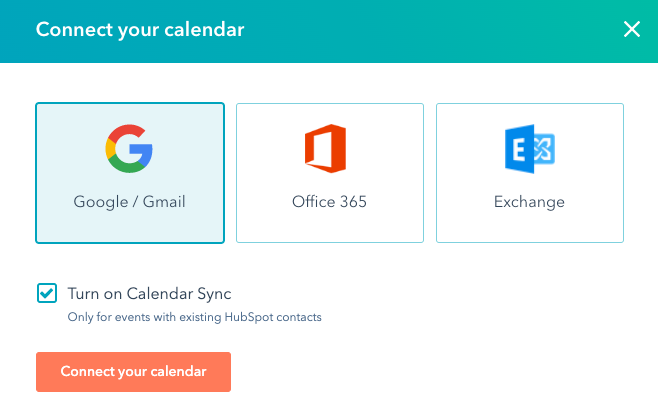
- Select the checkbox Turn on Calendar Sync, then click on Connect your calendar.
- Next, you will be redirected to the meetings dashboard. Here you can set up an individual meetings link.
2. Customize your Connected Calendar’s Settings
The benefit of using and working with the meetings tool in HubSpot is that you can sync multiple calendars simultaneously without hindering the schedules of any single calendar via HubSpot meetings settings. Moreover, once the calendars are synced with the HubSpot meetings tool, users can easily customize their default meeting URLs, thereafter.
2.1. Connect Additional Calendars
By Adding multiple calendars you can ensure that no two events or slots overlap when the client is booking a meeting. This implies that when the client requests to book a meeting slot, meetings tools check with all the integrated calendars and block the occupied slots.
To connect multiple calendars with the meetings tool in HubSpot, follow the steps below:
- Go to the settings option in the main navigation bar of your HubSpot account.
- Go to Objects > Meetings from the left sidebar.
- Click the Calendar Integration tab.
- Click the dropdown Use more calendars and select any additional calendars.
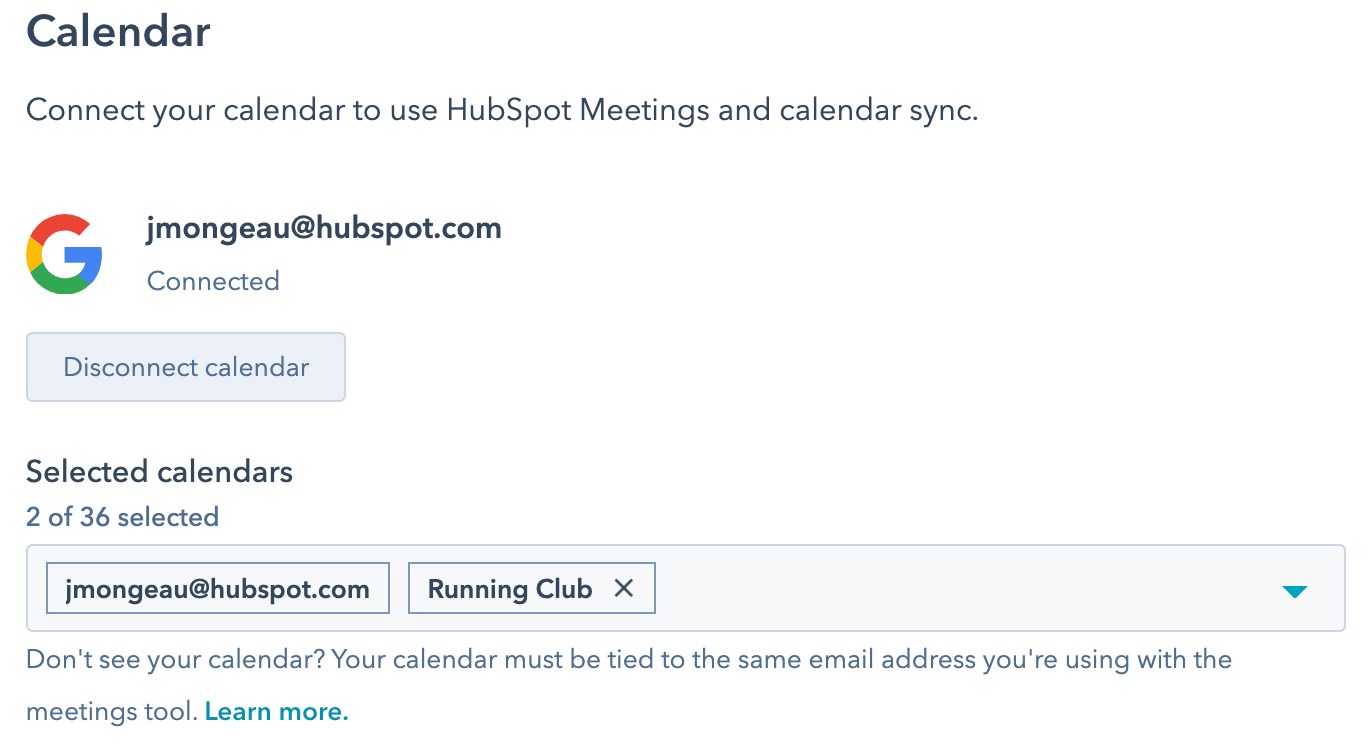
- Click X next to the calendar name to remove an additional calendar.
- Click Save
2.2. Edit Meetings URL and Default HubSpot Meeting Link
With the meetings tool in HubSpot, you can either customize your existing meeting URL or select a new default meeting link. To customize or edit the meeting URL, follow the steps below:
- Go to the settings option in the main navigation bar of your HubSpot account.
- Go to Objects > Meetings from the left sidebar.
- Click the Calendar tab:
- Scroll down to the Meeting URL field, and edit the URL.

- Click the dropdown Default meeting link to select a different default scheduling page.

