How you should sync your historical WooCommerce data on HubSpot?
Sync your Historical WooCommerce data on HubSpot
Once you sync your data, you’ll be able to see all your WooCommerce data in HubSpot, so you can start engaging with your contacts and customers right away.
To sync all your past WooCommerce data with HubSpot, Go To Sync Tab. and click Sync Now.
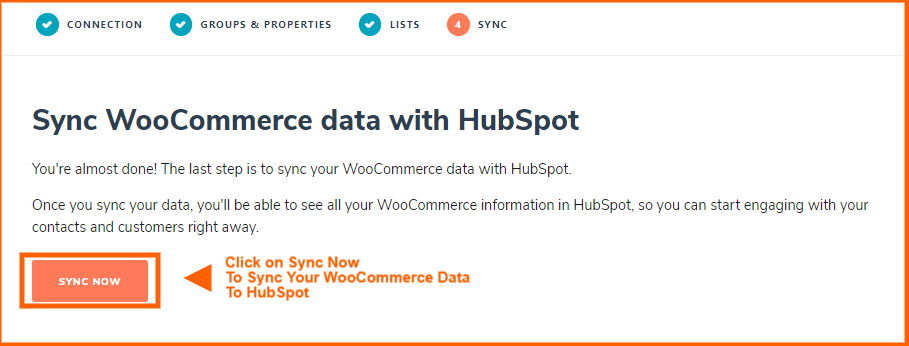
This is how all your historical data syncs to HubSpot.
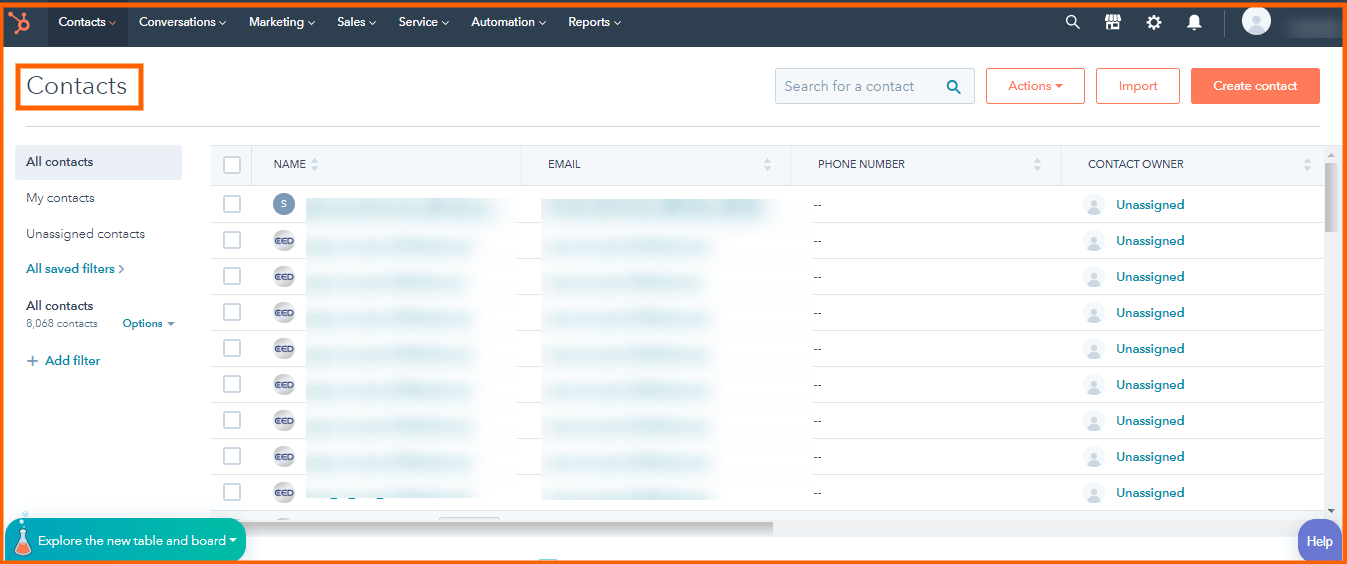
HubSpot eCommerce data sync: Working
HubSpot For eCommerce has an optimized backend scheduler that syncs real-time user data and updates it to HubSpot without affecting the server performance.
The scheduler will run every 5 minutes and push all the updates done on your store related to customers and their orders.
Fix real-time data sync issues
If you think that your customers either guest or registered are not getting synced over HubSpot, then please do a log check we save for the ease of tracking API calls made.
Please make sure that in the cron event/task manager list “hubwoo_cron_schedule” event is present or else try deactivating and activating the plugin again.
How to map properties
Admin has to map HubSpot Contact Properties with WordPress users’ fields. The mapped properties will be synced during the batch update over HubSpot by the backend scheduler.
As the properties have their own field type and any mismatch in the options values can stop the syncing of user’s data to HubSpot.
Make sure that the properties you are mapping to users’ fields have relevant values to the options of Contact properties on your HubSpot Smart account.

