How do I set up a new app integration in MakeWebBetter Connect?
MakeWebBetter Connect has over 100 prebuilt app connectors in its App Marketplace which you can utilize to setup app integrations. If the app connector you’re looking for is not there in the library, then you can request the app connector from the Project Settings > Connector > Request a Connector.
To set up a new app, navigate to the Apps Marketplace tab, select the platform you wish to integrate and enter the required credentials and keys for HubSpot and the platform you wish to integrate, such as Client ID, Secret Key, or API Key. Here’s a detailed example of the WooCommerce HubSpot integration app to demonstrate the integration:
- Go to your MakeWebBetter Connect account.
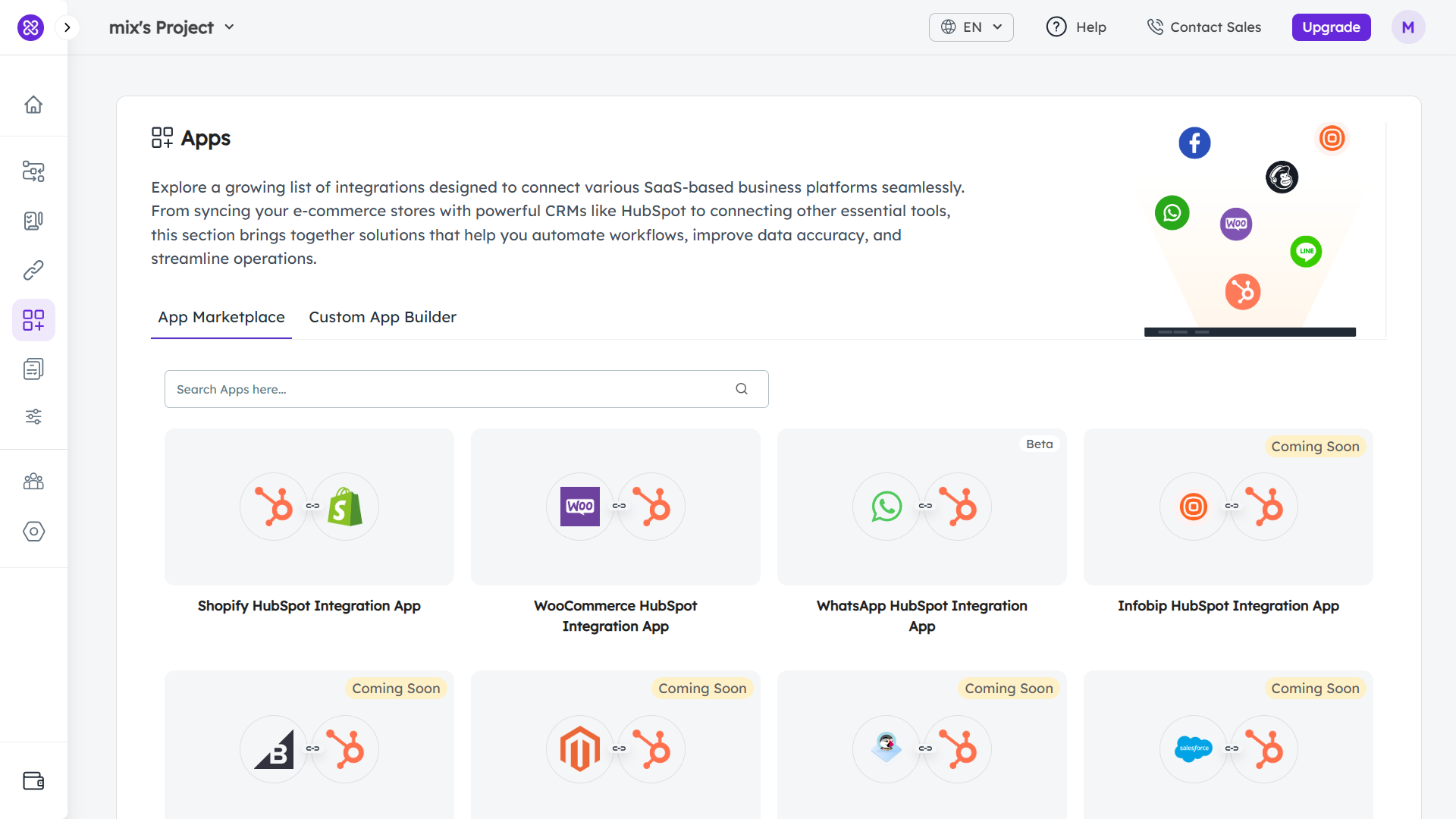
- Then, navigate to Apps > App Marketplace. After this, choose your desired integration app (in this case, the WooCommerce HubSpot Integration app).
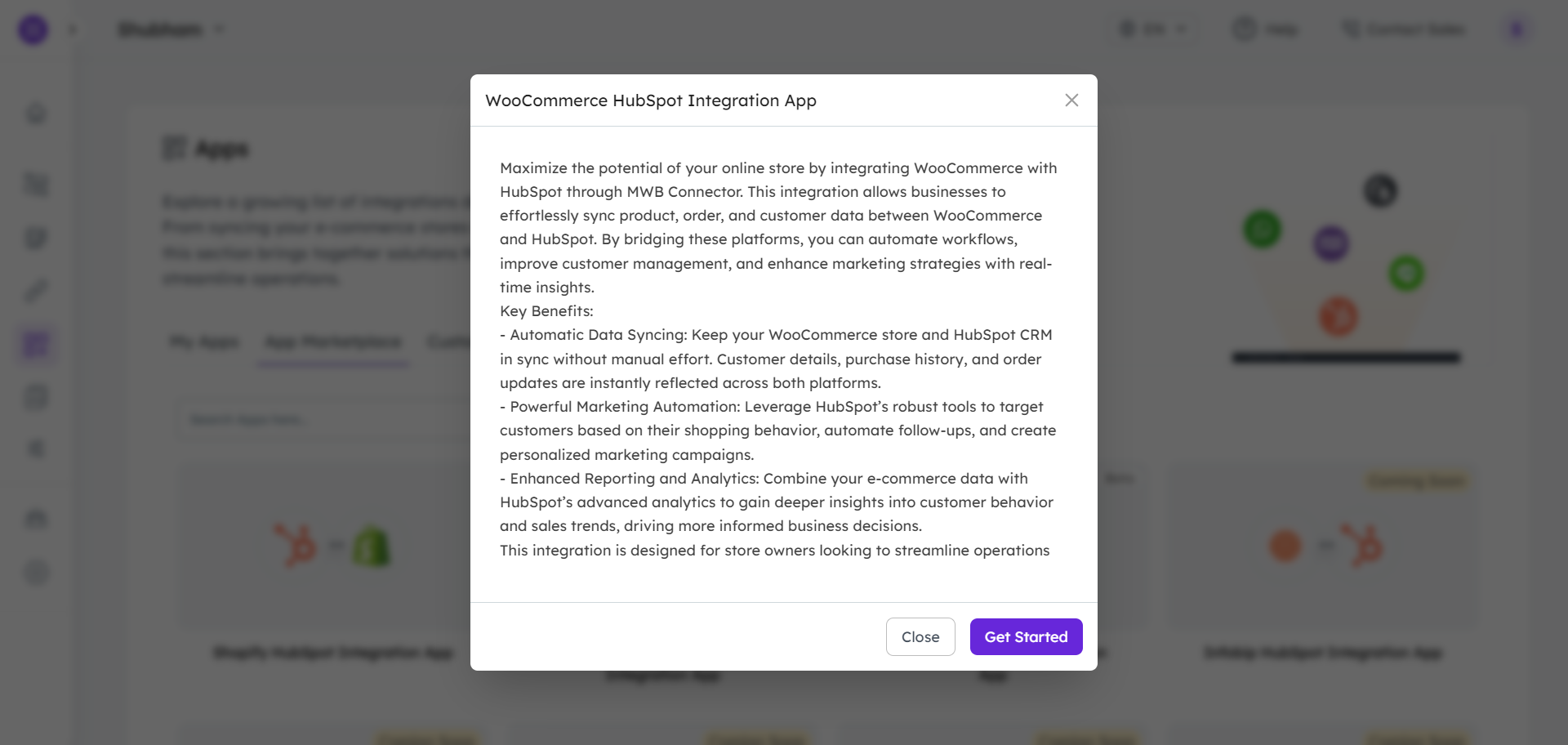
- Then, click Get Started.
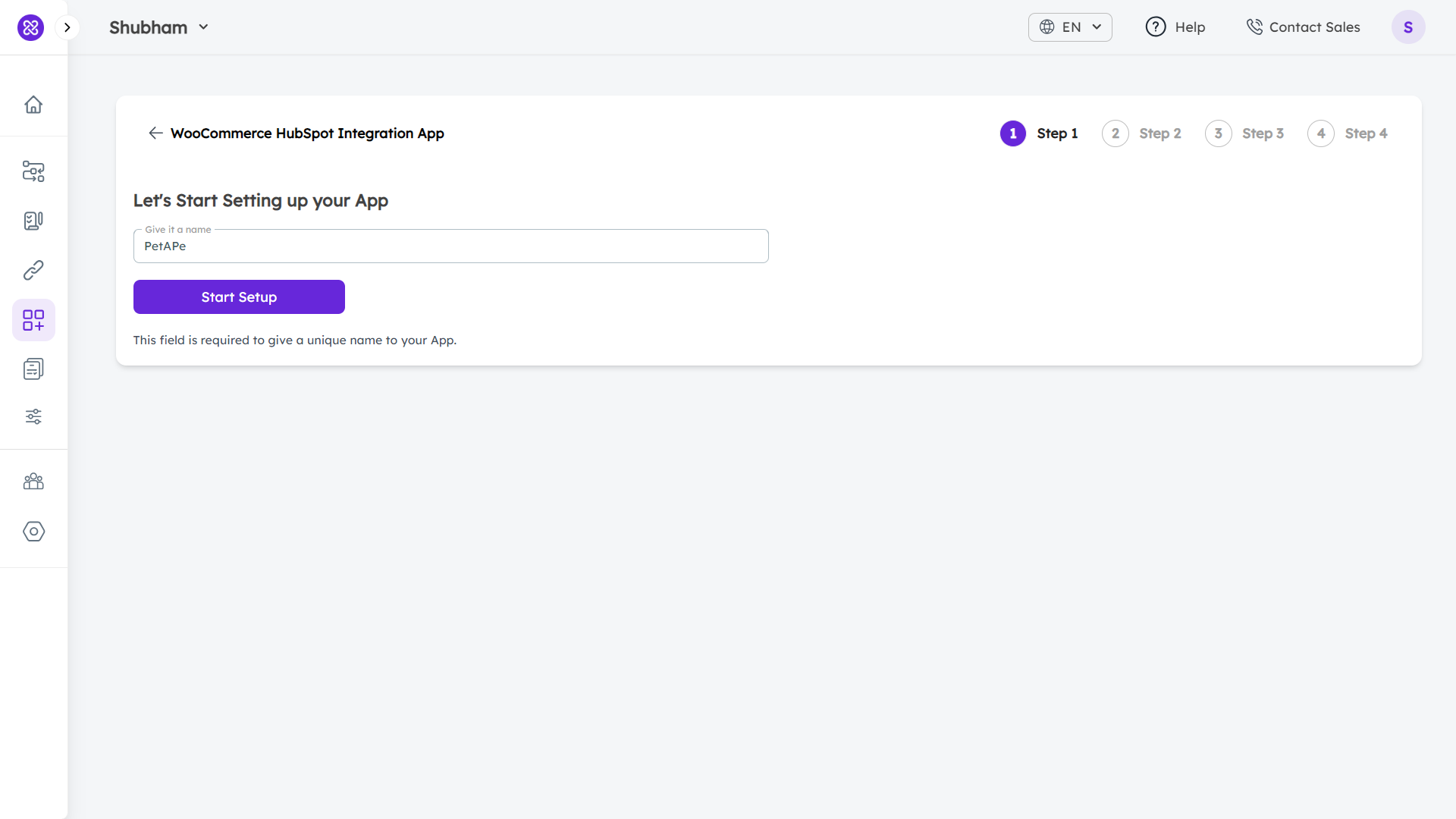
- Then, start the setup of your app by naming it in the text box and click Start Setup
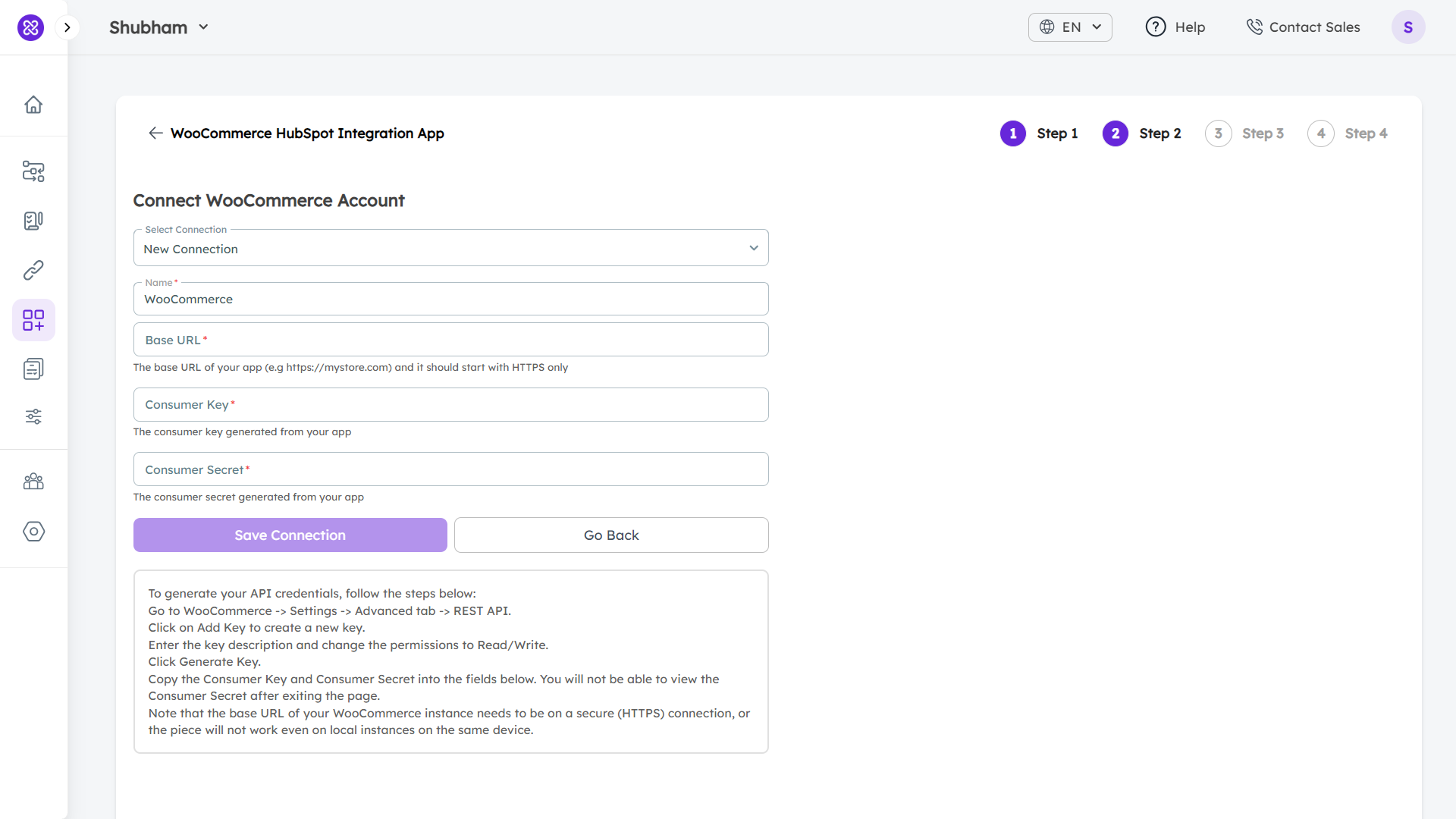
- After naming, you’ll move to Step 2 which is Connect WooCommerce Account. In this step, you have to first choose a new connection from the drop-down in the first field. Then enter Base URL, Consumer Key, and Consumer Secret. (Follow the steps mentioned at the bottom of the page to obtain these details). Once filled, click Save Connection.
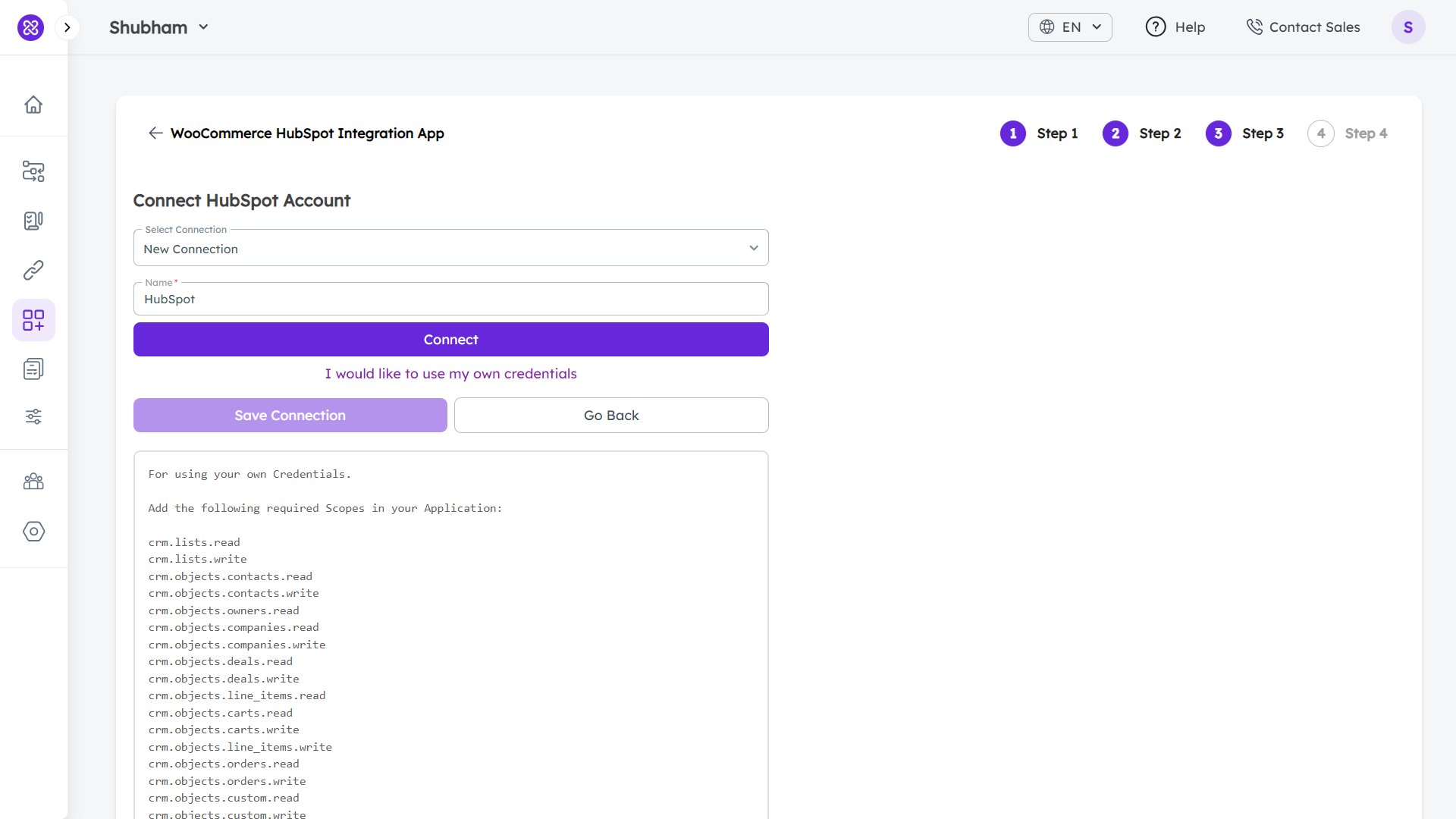
- Next, you’ll be connecting your HubSpot account. There are two options to connect your HubSpot account:
-
- Connect: You can authenticate your connection through MakeWebBetter Official HubSpot App. This way, you allow MakeWebBetter Connect to access/make changes to your HubSpot portal as per already defined scopes.
- Use my own credentials: Use your own HubSpot app credentials to connect to MakeWebBetter Connect. This way, you provide us with an access token. All the access tokens are stored in our database encrypted.
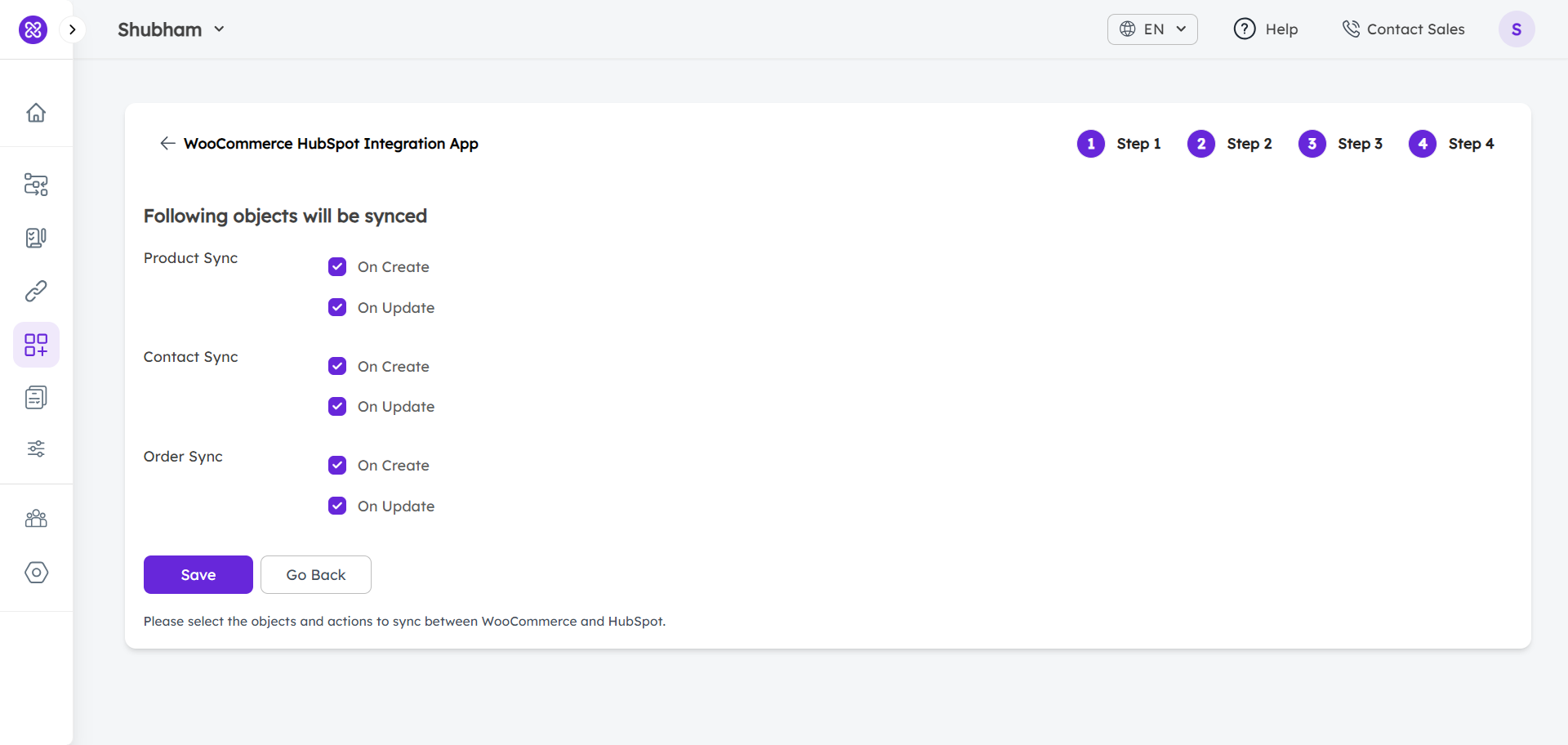
- Finally, you can choose what object data you require to sync to HubSpot—products, contacts, and orders. And, that’s it!
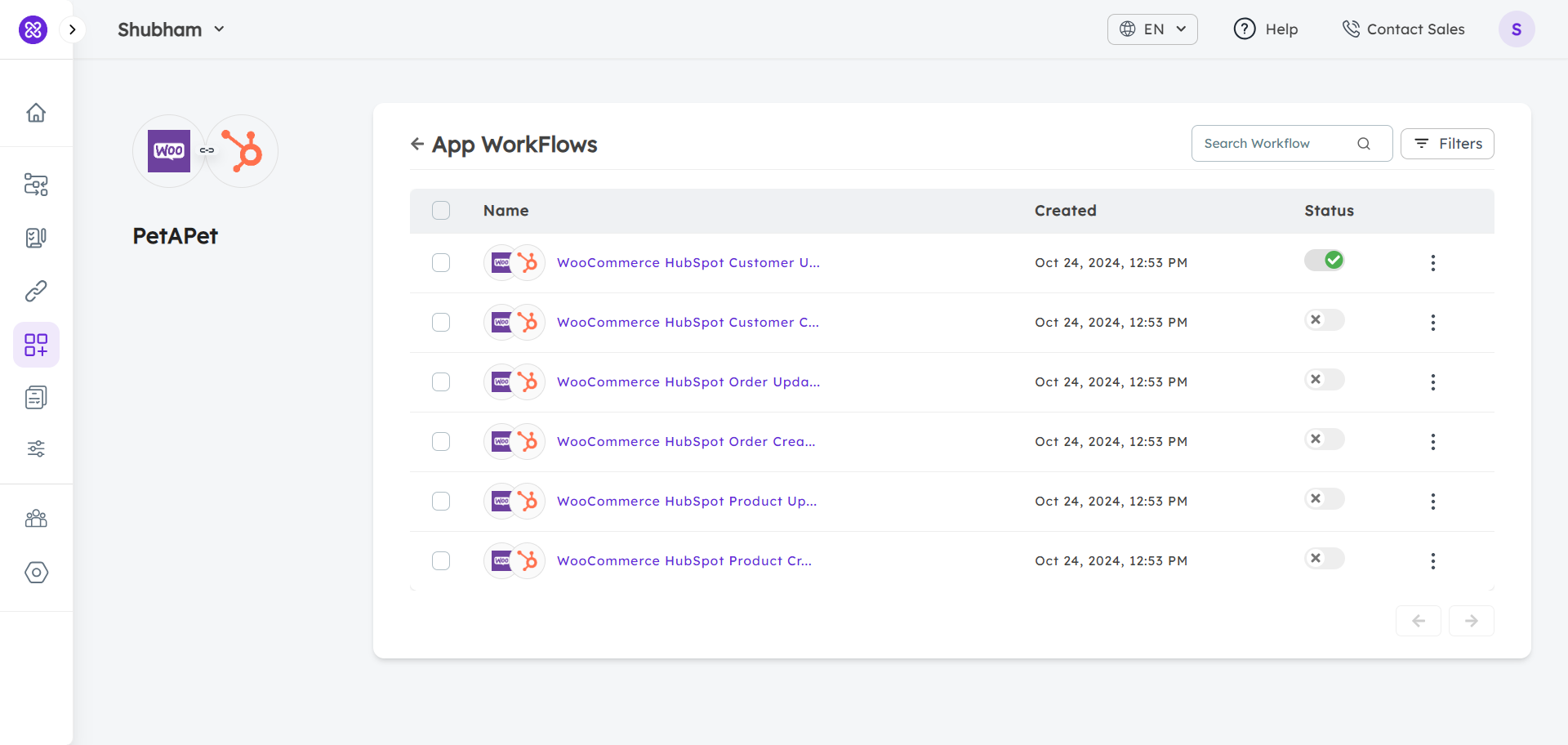
On the My Apps page, you can view the app integration that you have set, upon a successful app setup. Also, by clicking the app name, you can access the corresponding workflows.

