How do I invite new members to my project in MakeWebBetter Connect?
You can invite your team members to collaborate on your project at MakeWebBetter Connect. This serves the idea of having multiple users who can use a single MakeWebBetter Connect account. Additionally, this also allows using your MakeWebBetter Connect account across different departments and purposes (sales, marketing, operations, finance, and different stakeholders).
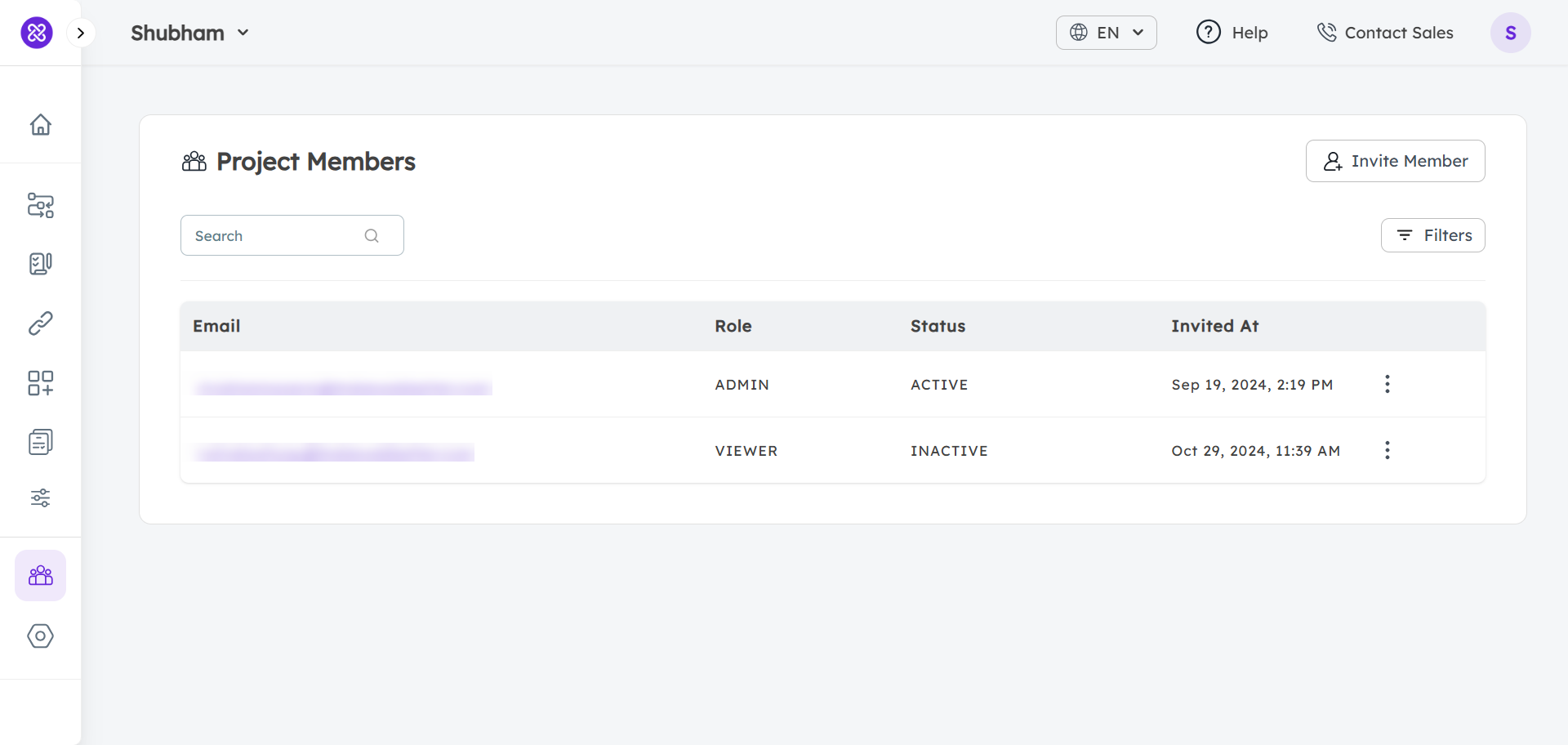
To invite members,
- Navigate to the Project Members page on your account.
- Click on the Invite Member button on the top right.
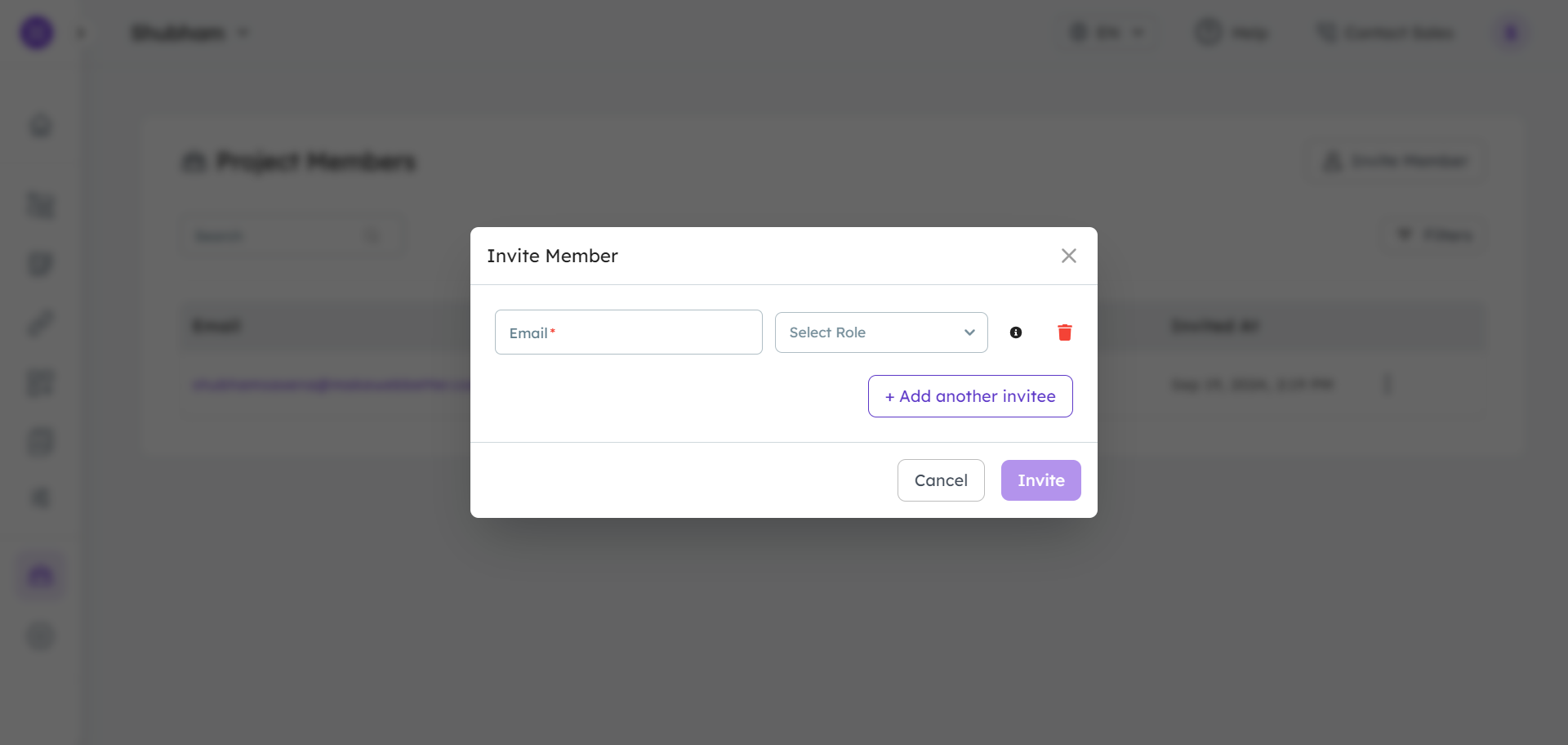
-
- Enter the email address, select a user role, and send the invitation.
- Admin: Full access to manage projects, app connections, apps, workflows, connectors, CRM cards, and invitations.
- Editor: Can read/write app connections, workflows, app, and CRM cards; read-only for project members, invitations, and settings.
- Viewer: Read-only access to all except connectors.
Note: The invited members will remain inactive and the status will be shown as Pending until they accept the invitation via email. Also, you can deactivate access or edit the member role (Admin, Editor, or Viewer) anytime you want.
- Enter the email address, select a user role, and send the invitation.

